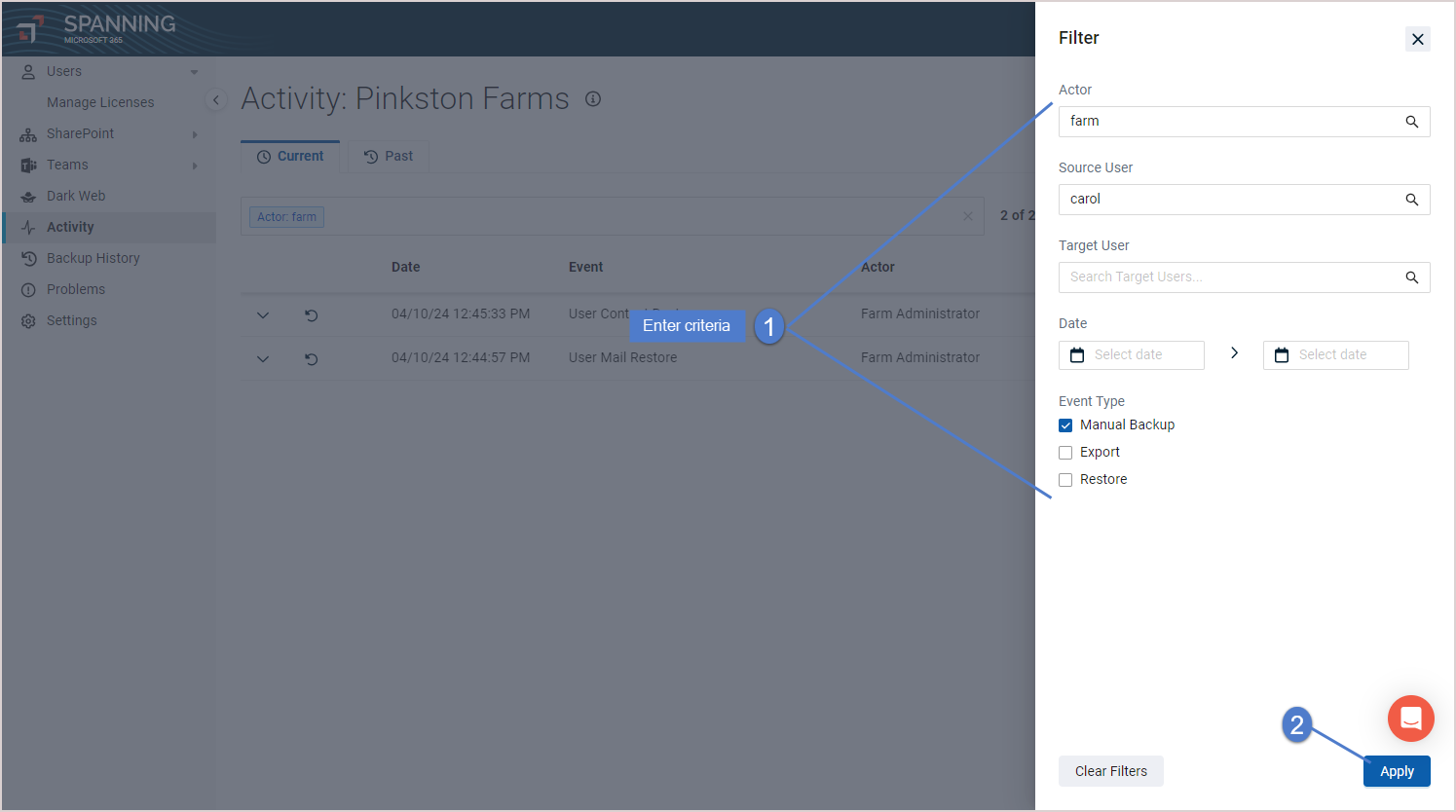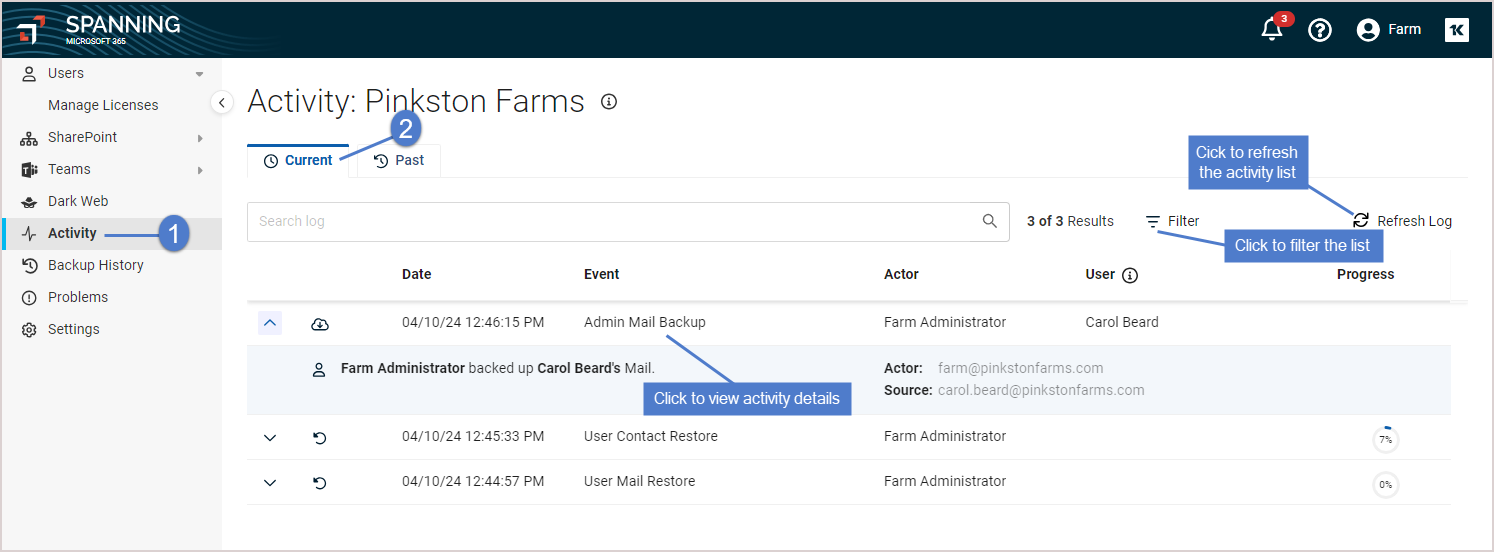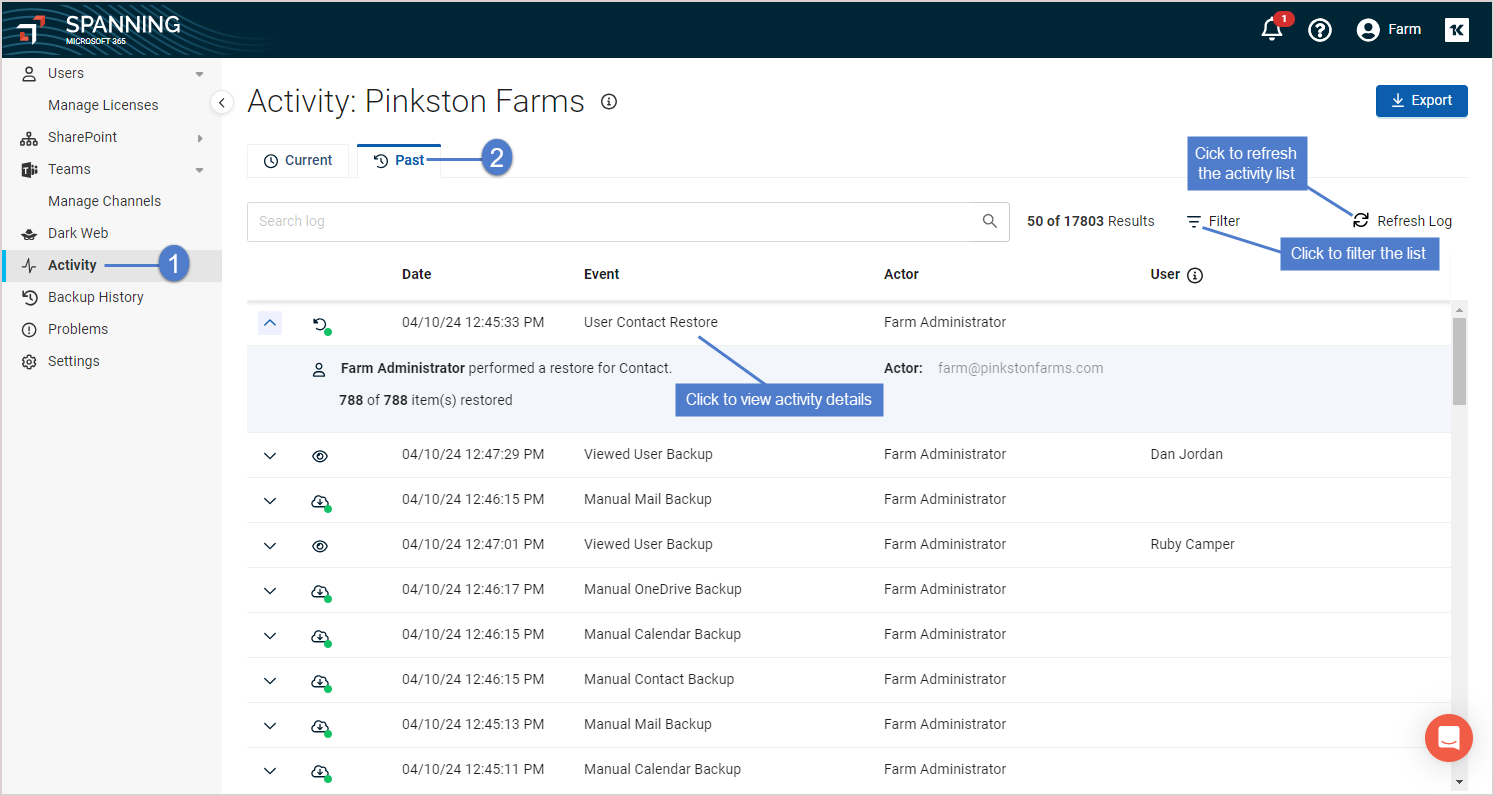The Activity page shows all manually-initiated processes that are currently running or have completed within Spanning Backup for Microsoft 365 over the last five years. The Activity page does NOT include:
- automated events.
- manually initiated backups of a user's own data if that user was logged in as administrator via Microsoft credentials.
See the following topics for details:
- Log into your Spanning Backup for Microsoft 365 account as an admin user.
- Click Activity.
- Click Current. A list of currently running, manually-initiated activities displays:
NOTE If an activity is running in your user's account, a number notification displays on the bell icon in the upper-right corner of the page. You can click this icon to quickly view the Current items on the Activity page.
- Log into your Spanning Backup for Microsoft 365 account as an admin user.
- Click Activity.
- Click Past. A list of all manually-initiated activities that have completed within Spanning Backup for Microsoft 365 displays:
- Log into your Spanning Backup for Microsoft 365 account as an admin user.
- Click Activity.
- Click Past. A list of all manually-initiated activities that have completed within Spanning Backup for Microsoft 365 displays.
- (Optional) Click Filter and apply criteria to filter the list by actor, user, date, or event type.
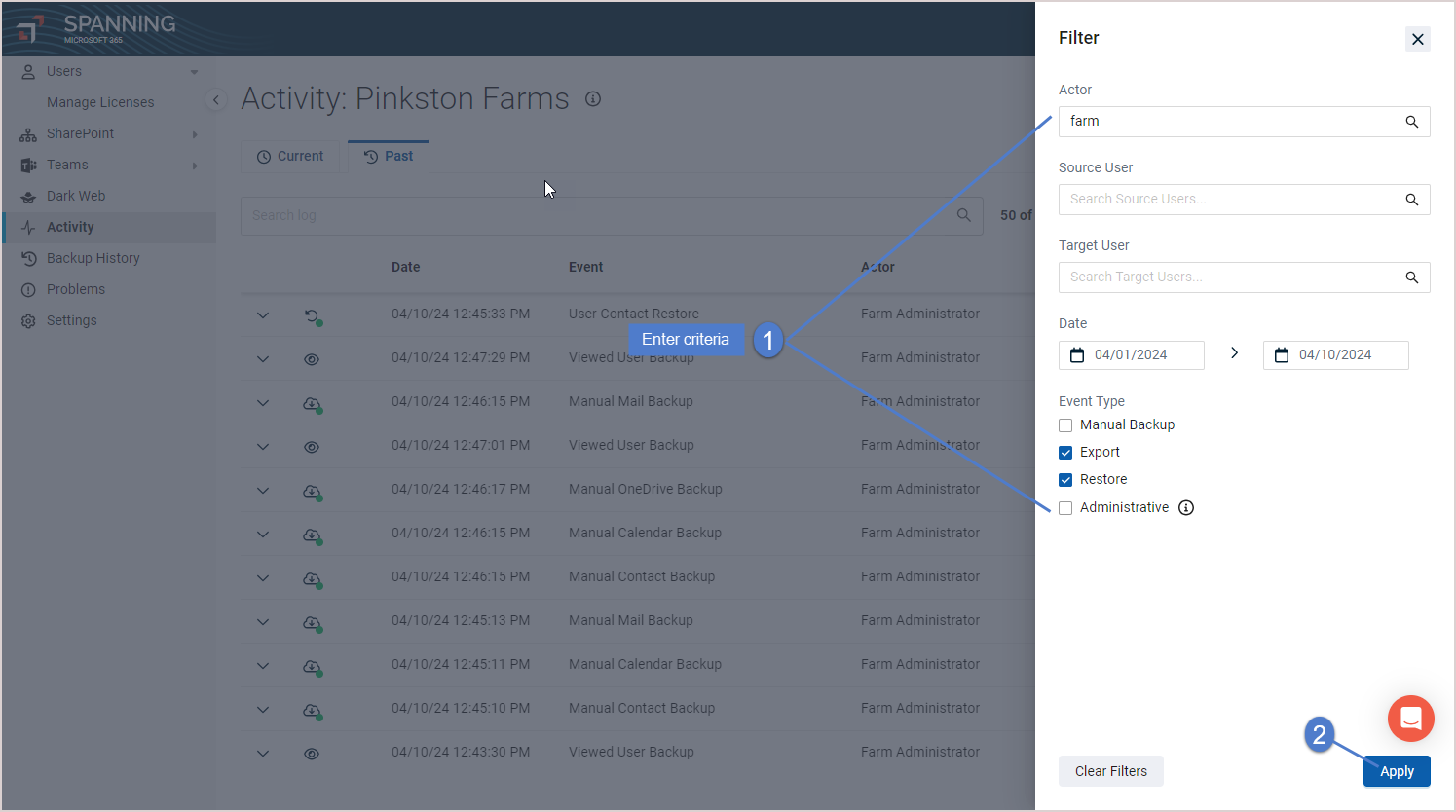
- Click Export.
- Select whether to export all activity or filtered results only. Click Export.
- Activity is downloaded to a CSV file.