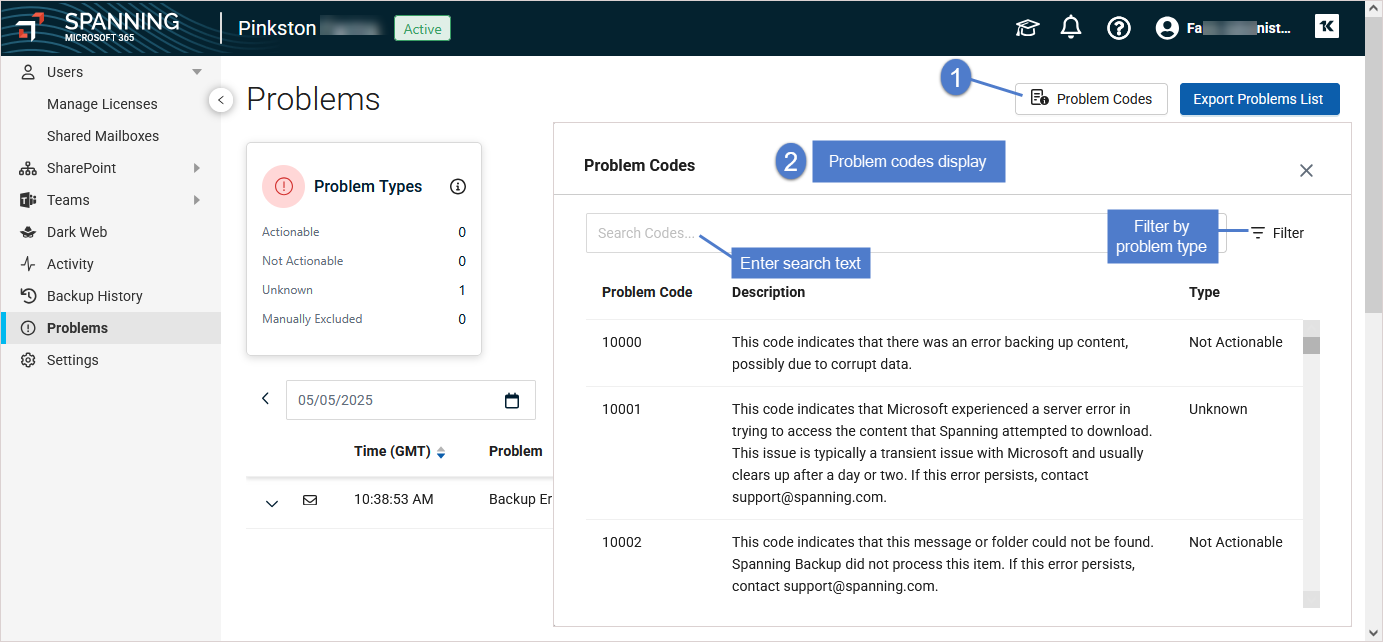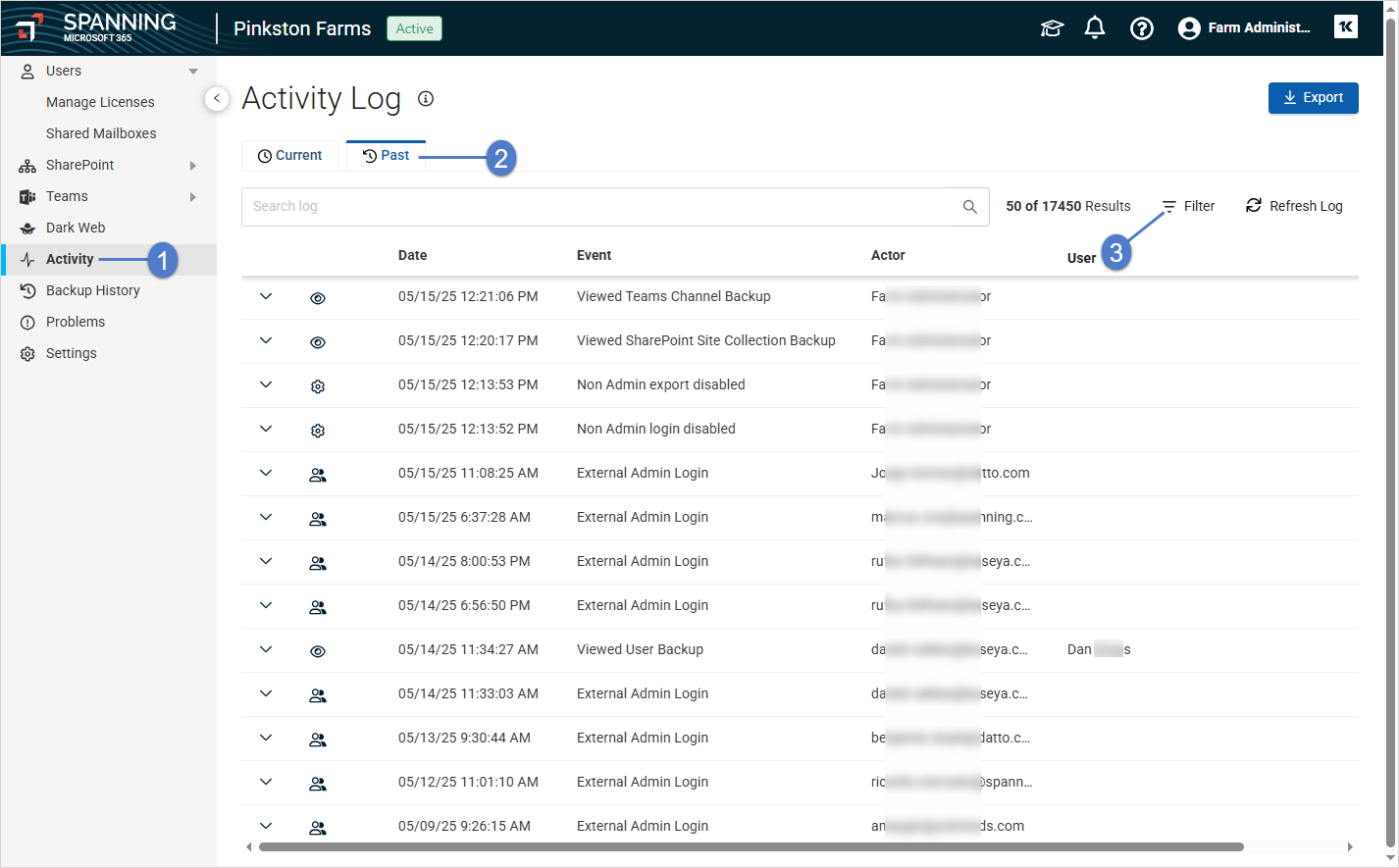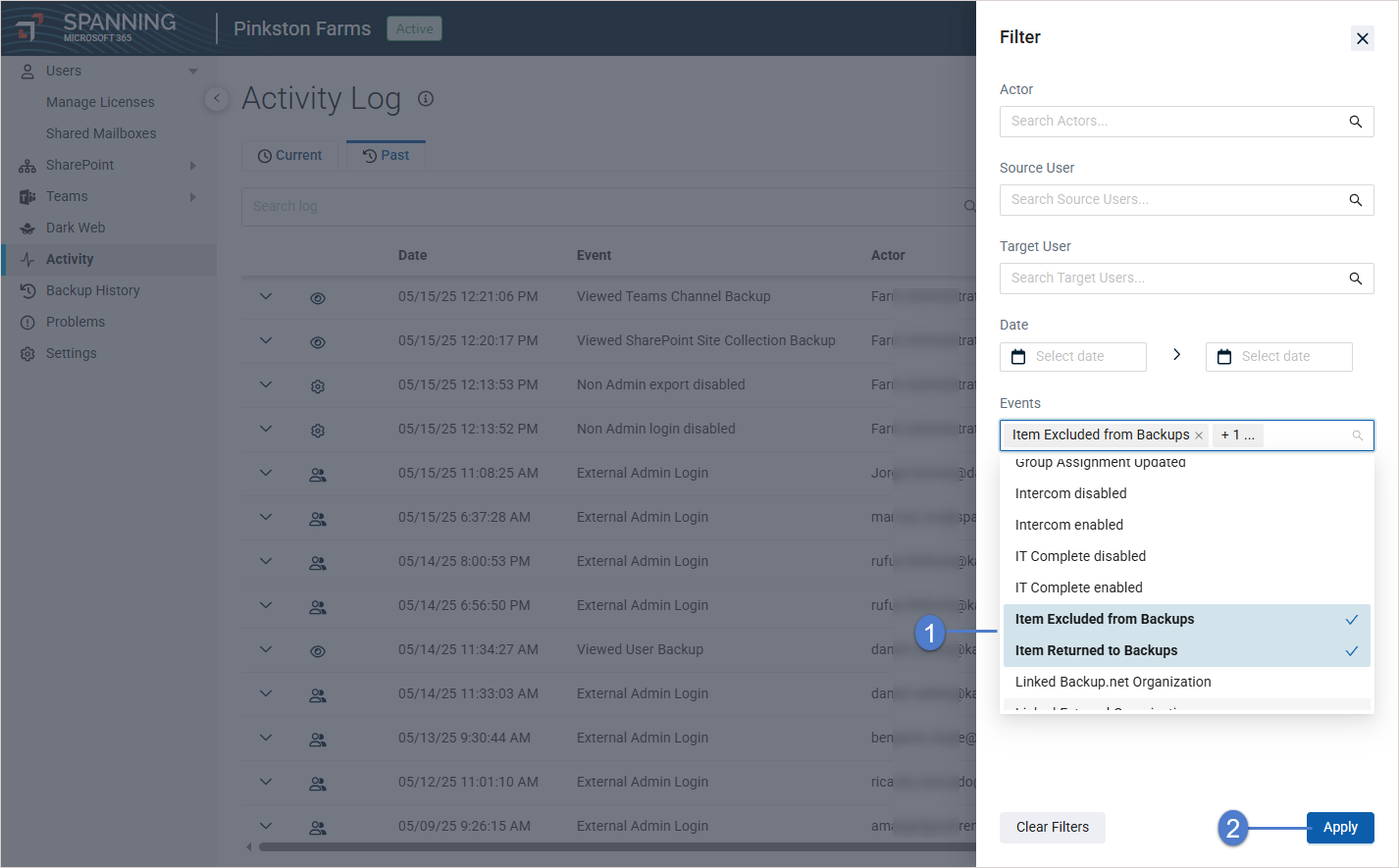If there are any issues protecting your users’ data, they are reported on the Problems page. The page shows backup and restore errors for the selected day. See these topics for details on managing backup and restore errors:
The Problems page lists backup and restore errors for the selected day. To modify the errors that display, you can:
- Select a different date within the last 30 days.
- Select a user to filter by backup user.
- Click a row to view details, including the cause of the problem and the steps to resolve the problem, if available.
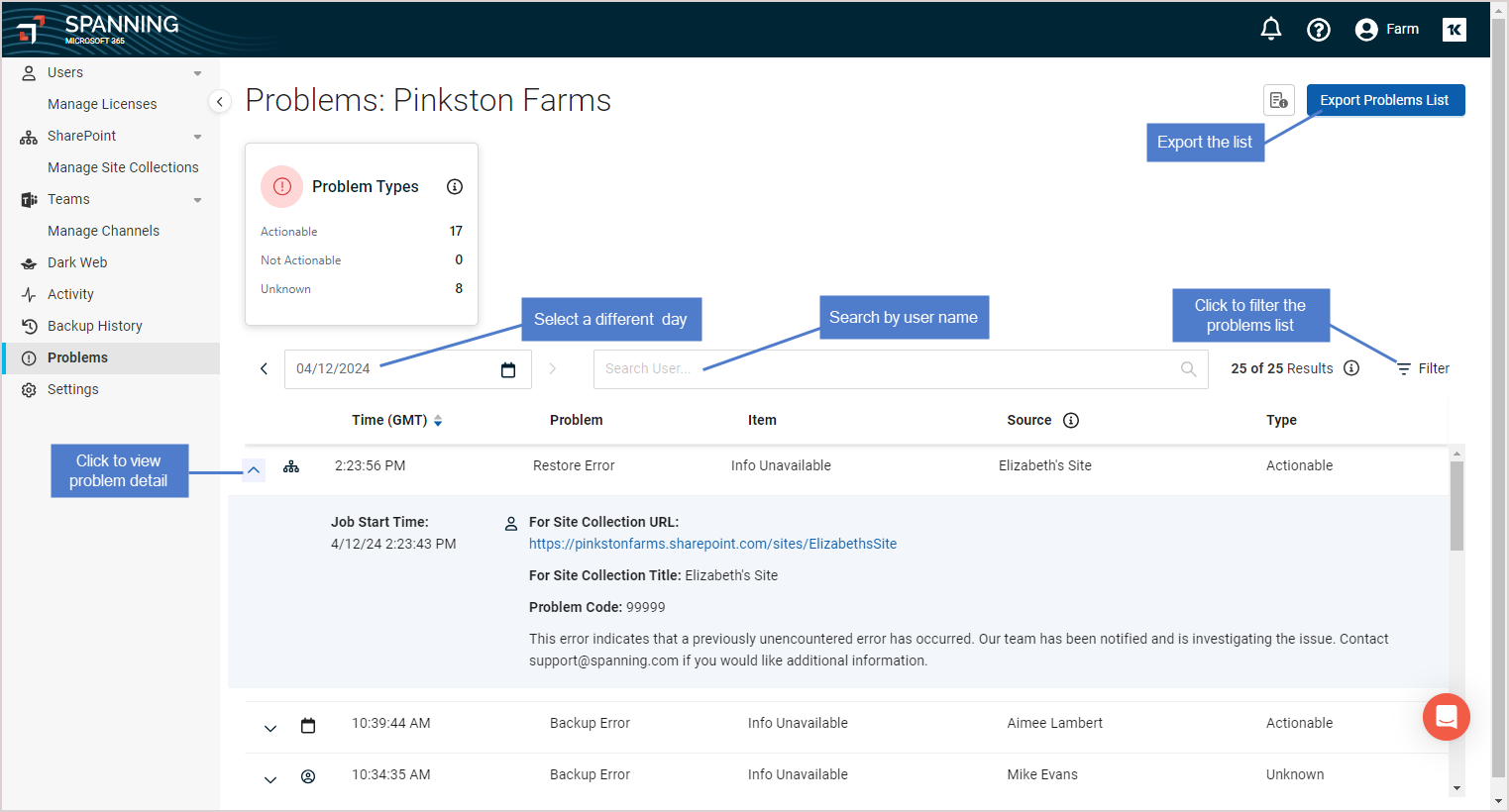
- Click Filter and select criteria to filter the list by user, application type, problem type, or problem group.

To download a CSV file of the problems list, click Export Problems List. You can opt to export all problems for the selected day or only the filtered results. 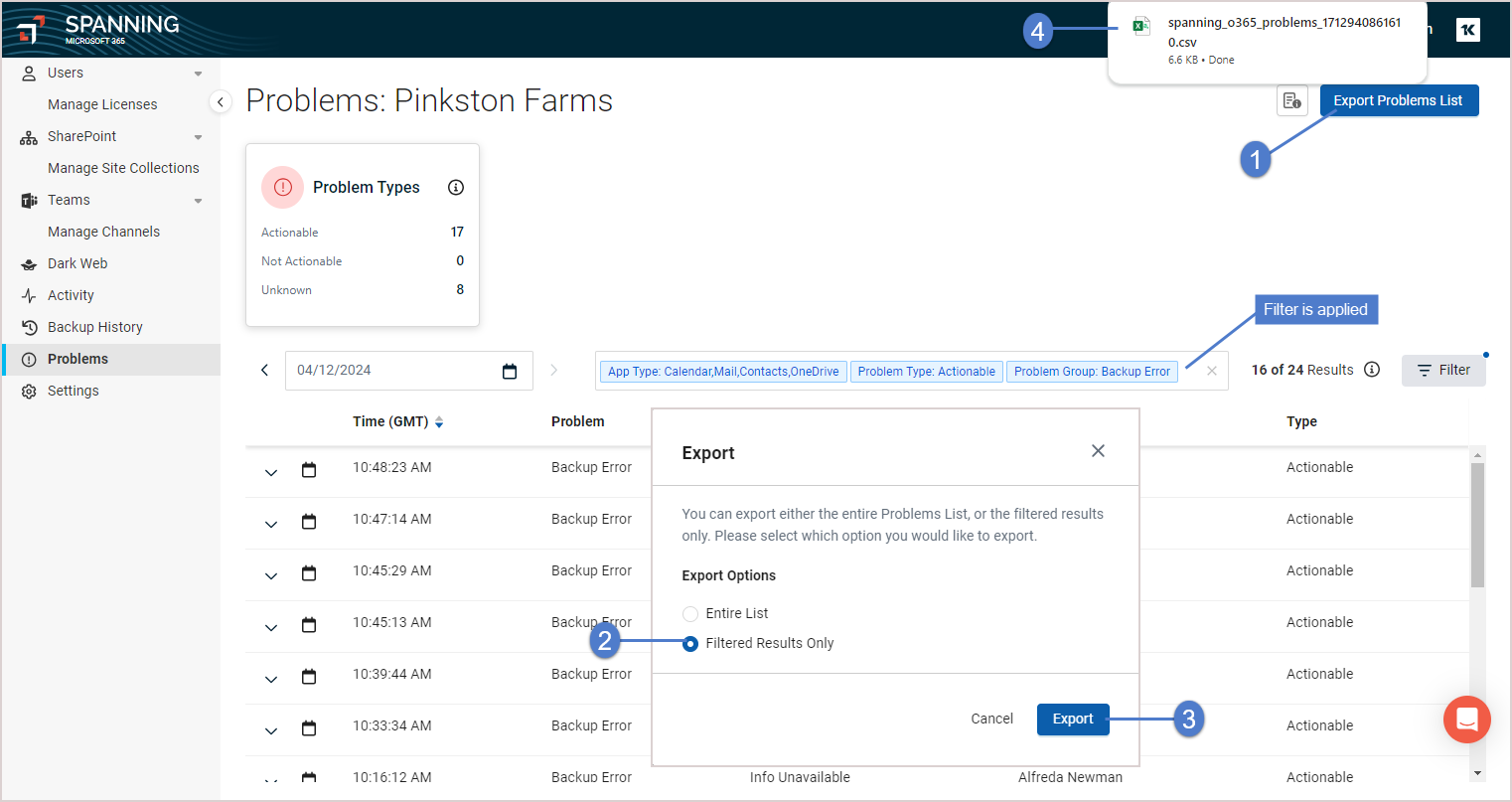
To manage backup errors, you can exclude specific files, attachments, or emails that have triggered non-critical errors. Once an item is added to the exclusion list, Spanning automatically skips it in future backup sessions. This streamlines backup management by preventing repeated error notifications for these non-critical issues.
See these procedures for details:
-
On the Problems page, view the non-critical backup error.
-
Click the arrow to expand the error. Then click Exclude from Backups. The item is excluded from future backup sessions.
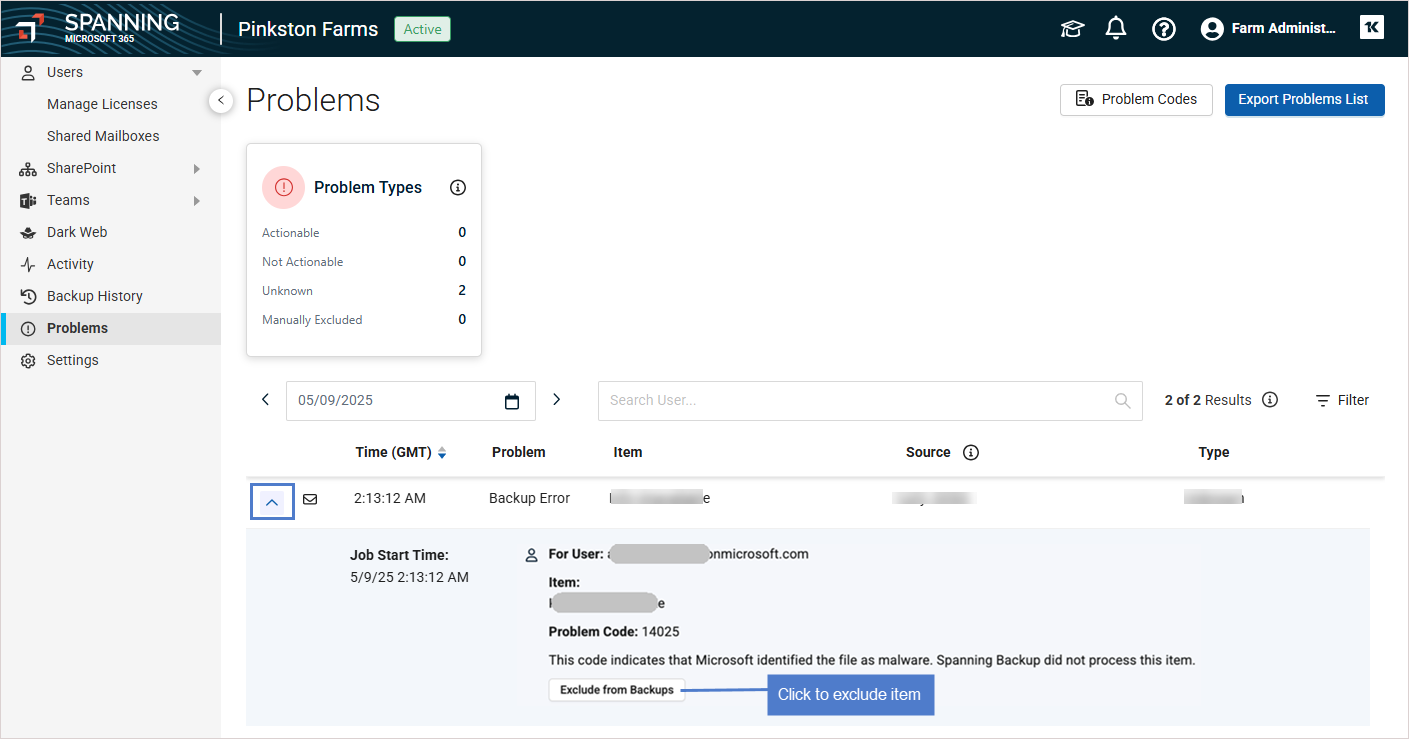
NOTE If the Exclude from Backups button does not display, the error was not triggered by an item or is not a non-critical error.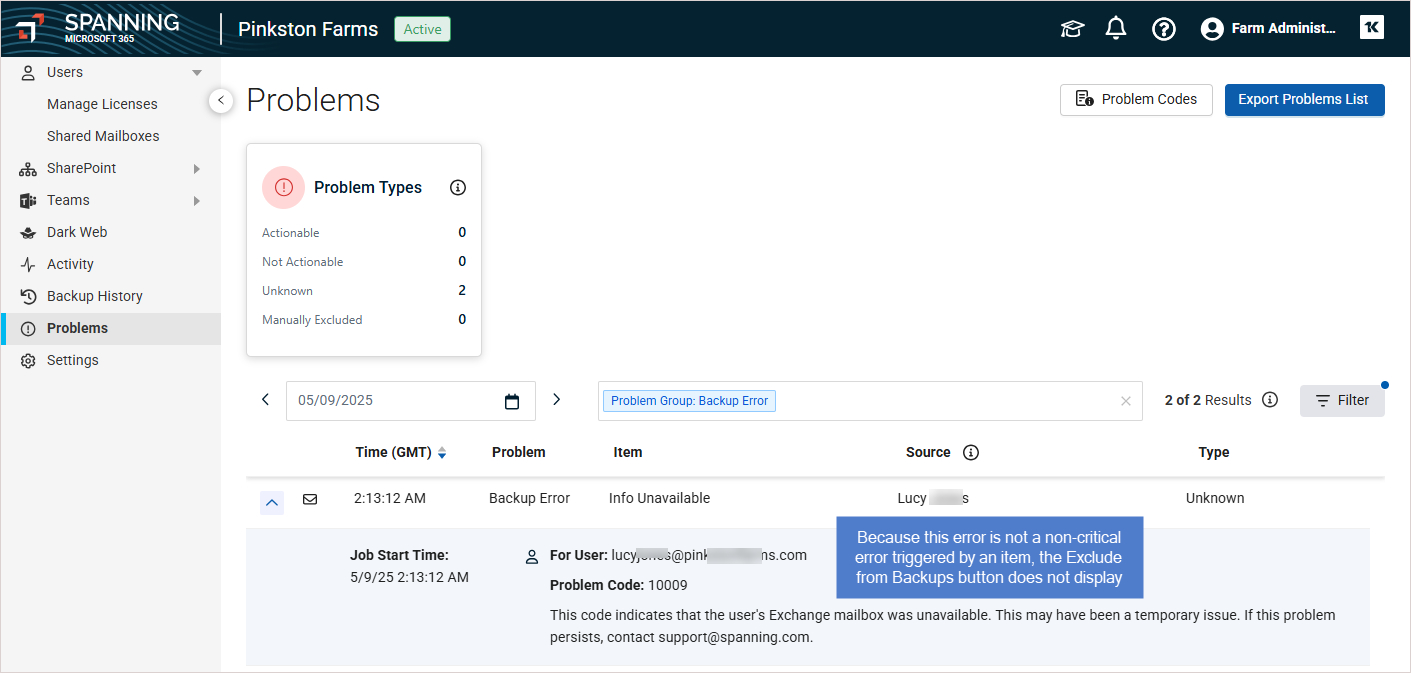
-
On the Activity Log > Past tab, locate the item that was excluded from backup. (You can filter the activity list by the Item Excluded from Backups event type to quickly find your excluded item.)
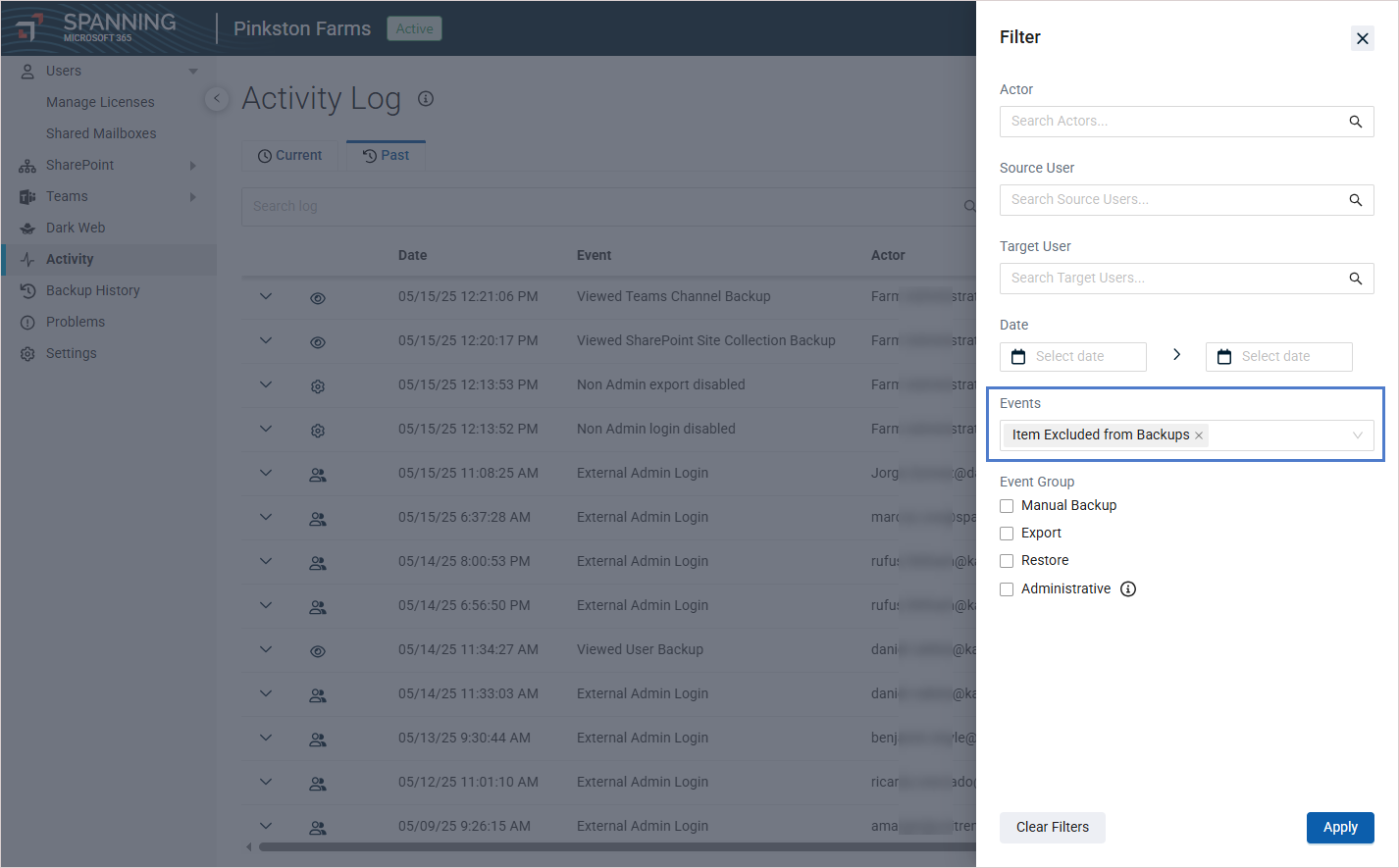
-
Click the arrow to expand the activity. Then click Add to Backup. The item is added and will be included in subsequent backups.
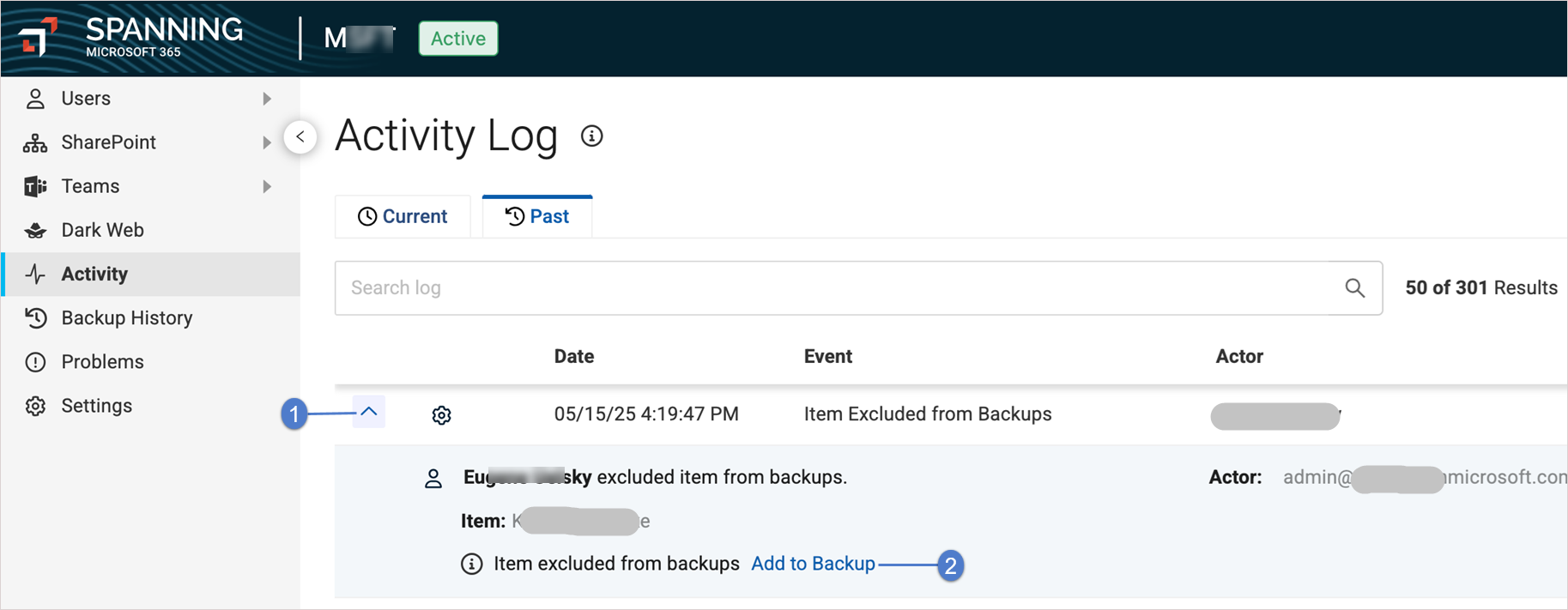
Use this procedure to view items excluded from backups or items returned to backups.