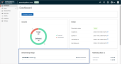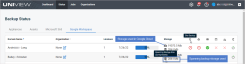About Spanning Backup storage consumption, fair use, and overages
See these topics to learn how storage consumption is calculated and how overages are handled for Spanning Backup:
To check your storage usage:
-
Spanning Backup for Google Workspace: You can check storage usage in Spanning or UniView:
In Spanning, view the Domain Storage Usage tile on the Dashboard page. Refer to Working with the Dashboard.
In UniView on the Dashboard > Spanning > Google Workspace tab, check the Storage column for Spanning backup storage used. Spanning storage used displays next to the
icon:
For details, see this UniView article: Working with Google Workspace.
-
Spanning Backup for Microsoft 365: In UniView on the Dashboard > Spanning > Microsoft 365 tab, check the Storage column for Spanning backup storage used. Spanning storage used displays next to the
 icon:
icon: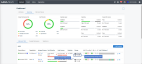
For details, see this UniView article: Working with Microsoft 365.
-
Spanning Backup for Salesforce: In UniView on the Dashboard > Spanning > Salesforce tab, check the Storage column for Spanning backup storage used. Spanning storage used displays next to the
 icon:
icon: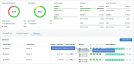
For details, see this UniView article: Working with Salesforce.
NOTES Storage usage data in Spanning and UniView does not match what is reported in the Microsoft 365 and Google Workspace UIs due to the following:
● It is not possible to identify which user or shared drive may be individually contributing to a large data set due to how Microsoft and Google provide shared drive and shared mailbox data to Spanning Backup.
● Spanning Backup retains multiple versions of all historical data and includes this data in its Storage Usage. Storage usage in Microsoft 365 and Google Workspace reflects the user's current data only.
Backup storage consumption is determined by this simple calculation:
Total stored size divided by total number of purchased licenses, where:
- 1 TB = 1024 GB
- total stored size is how much storage is consumed by your data on the Spanning side, after compression and deduplication
- total number of purchased licenses includes all pooled Spanning Backup licenses across all of your Google Workspace domains or Microsoft 365 tenants
Example:
A customer is currently storing 10 TB of combined data in Spanning for all of their Google Workspace domains or Microsoft 365 tenants and:
- the total number of purchased licenses is 200
- the total stored size is 10 TB * 1024 = 10,240 GB
- the storage used per license is 10,240 GB / 200 licenses = 51.2 GB / license
If this per-license usage is larger than the fair use limit in the Spanning terms of use policy, then the customer may incur the overage terms described in that policy.
For details about Spanning Backup terms of use, see How can I view my Spanning Backup terms of use policy?
Spanning Backup products have fair use limits that define how much storage you can consume before reaching an overage threshold and describe the overage policy that may be applied upon exceeding this threshold.
For Spanning Backup, fair use limits are described in the product's terms of use. To view these terms:
-
Go to the Kaseya Master Agreement, scroll down to section 2.b and click the Spanning link.
-
In the Spanning terms of use, view the fair use limits for Limitations on Storage.
If you're using too much storage, you can do any of the following to decrease your per-license storage usage:
- Buy additional storage
- Buy additional seats
- Reduce retention
- Unprotect seats
- Delete some customers completely