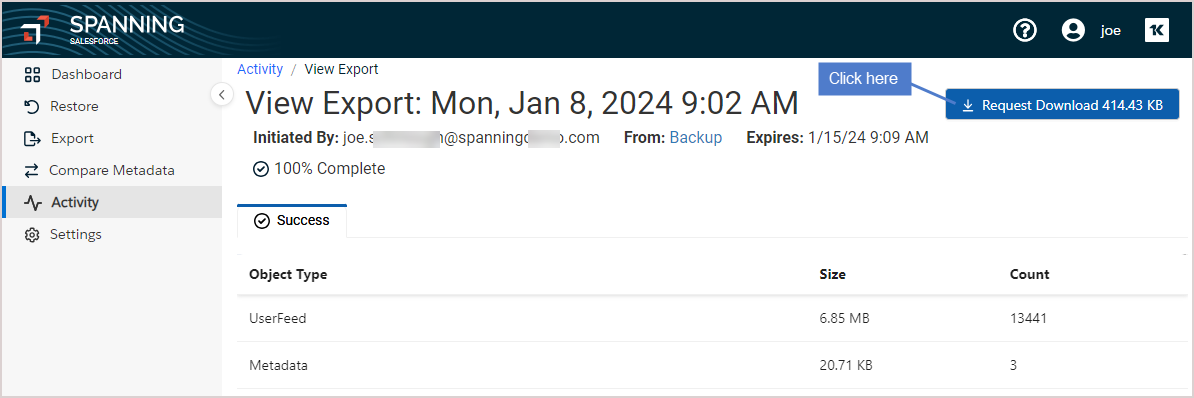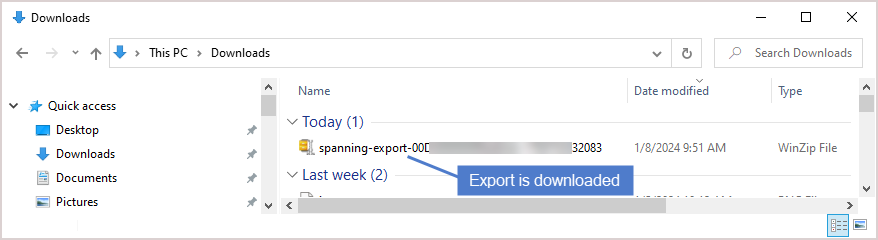To export your backed up data out of Spanning Backup to a CSV file:
- Log in to Spanning Backup for Salesforce.
- Click on an object type on the main dashboard.
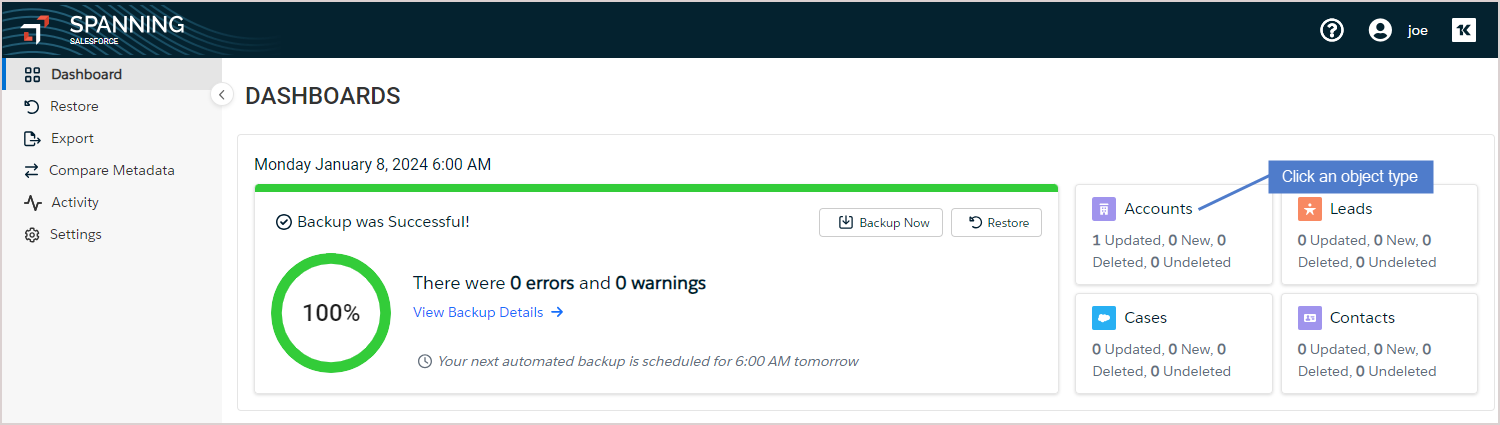
- A snapshot of records backed up in the last 8 days displays. Click Close.
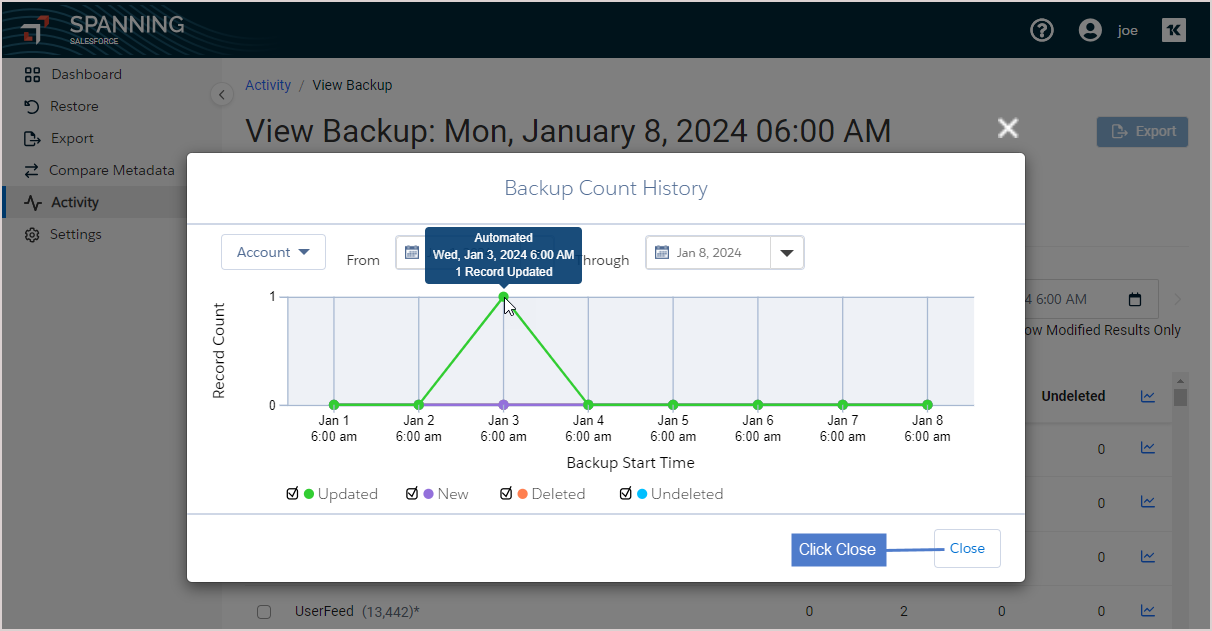
- On the Activity > View Backup page, select the backup date.
- On the Records tab, select objects to export. (To filter the object list, enter text in the Search backup field or check the Show Modified Results Only box.)
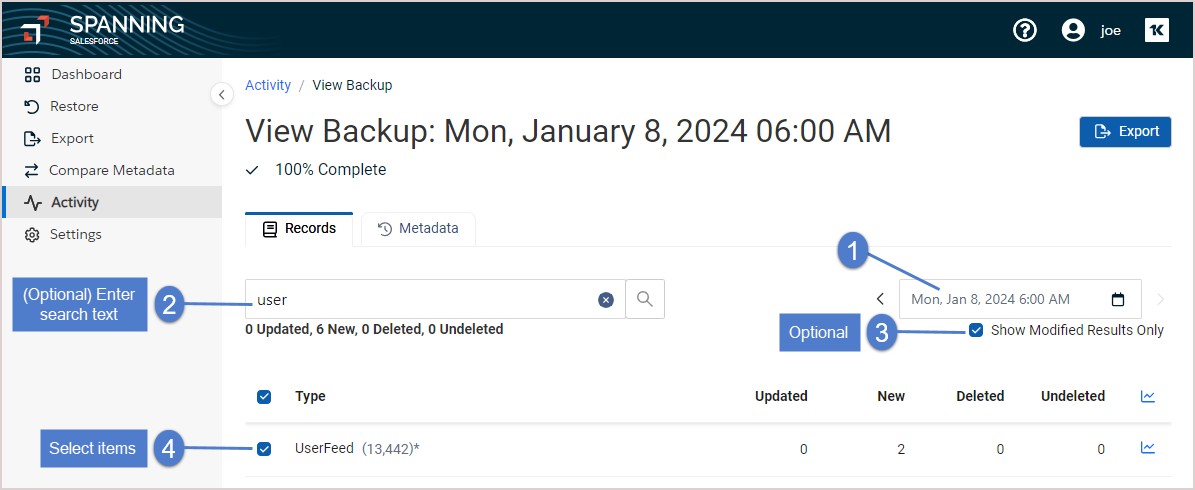
- On the Metadata tab, select metadata components to export. (To filter the component list, enter text in the Search backup field or check the Show Modified Results Only box.)
- Click Export. The selected objects and metadata components are exported.
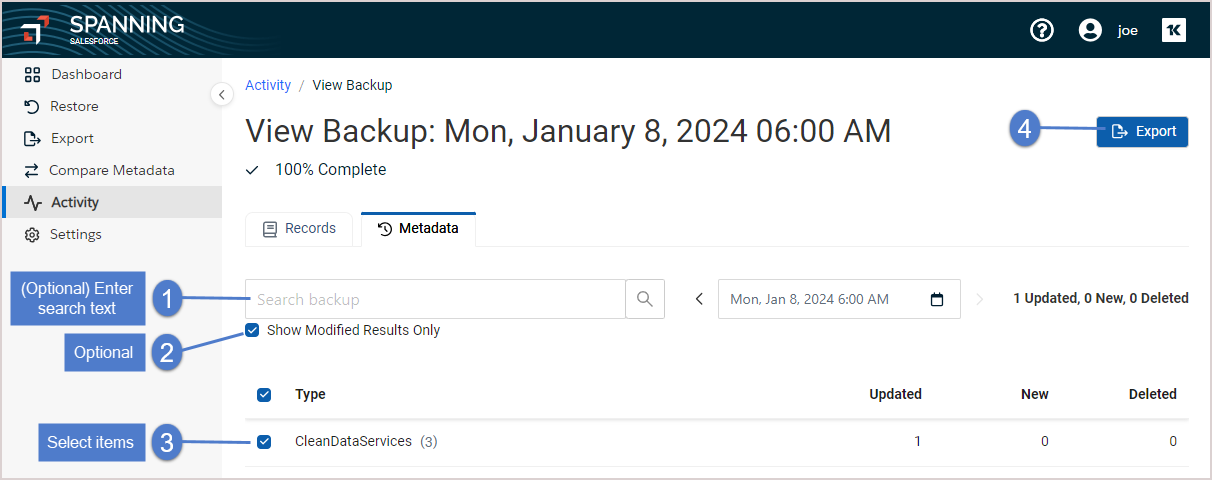
When the export is complete, you are notified via email or Chatter (if enabled). Access the export from the Dashboard or by clicking the link provided in the email or Chatter notification. To access the export from the Dashboard, click the Export row in the Recent Activity: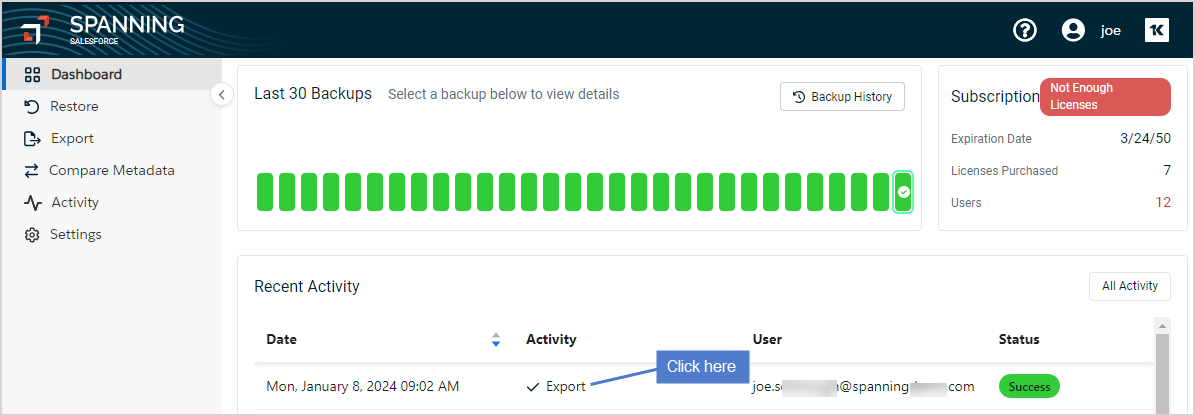
- Click Request Download to download the export file to your local machine: