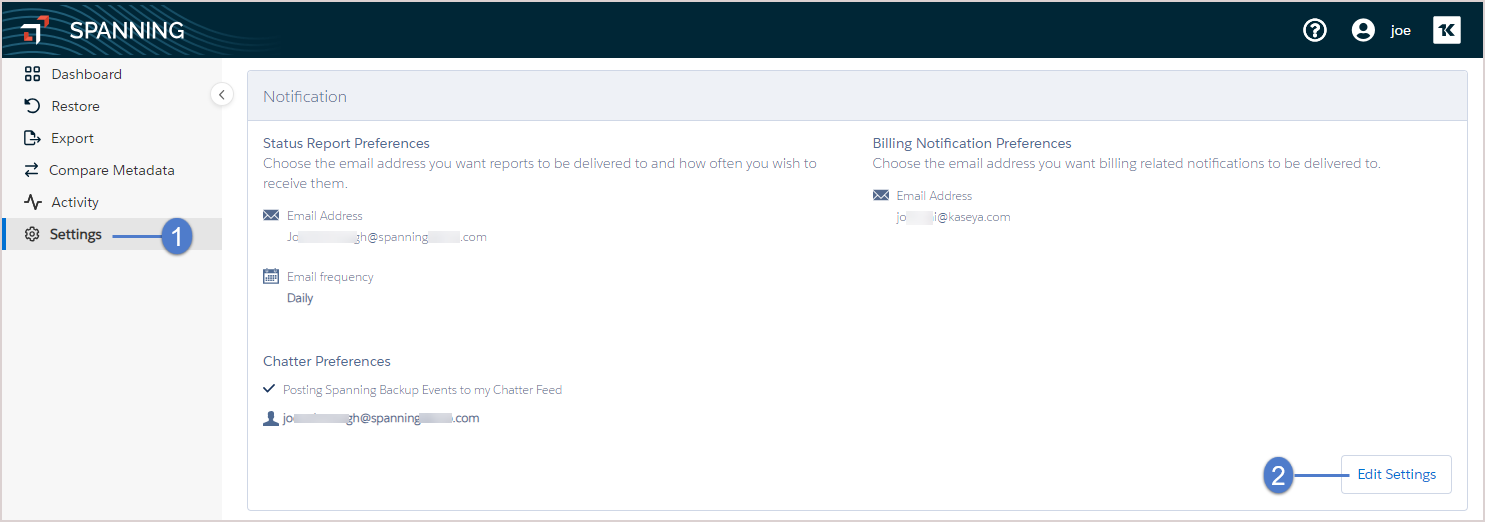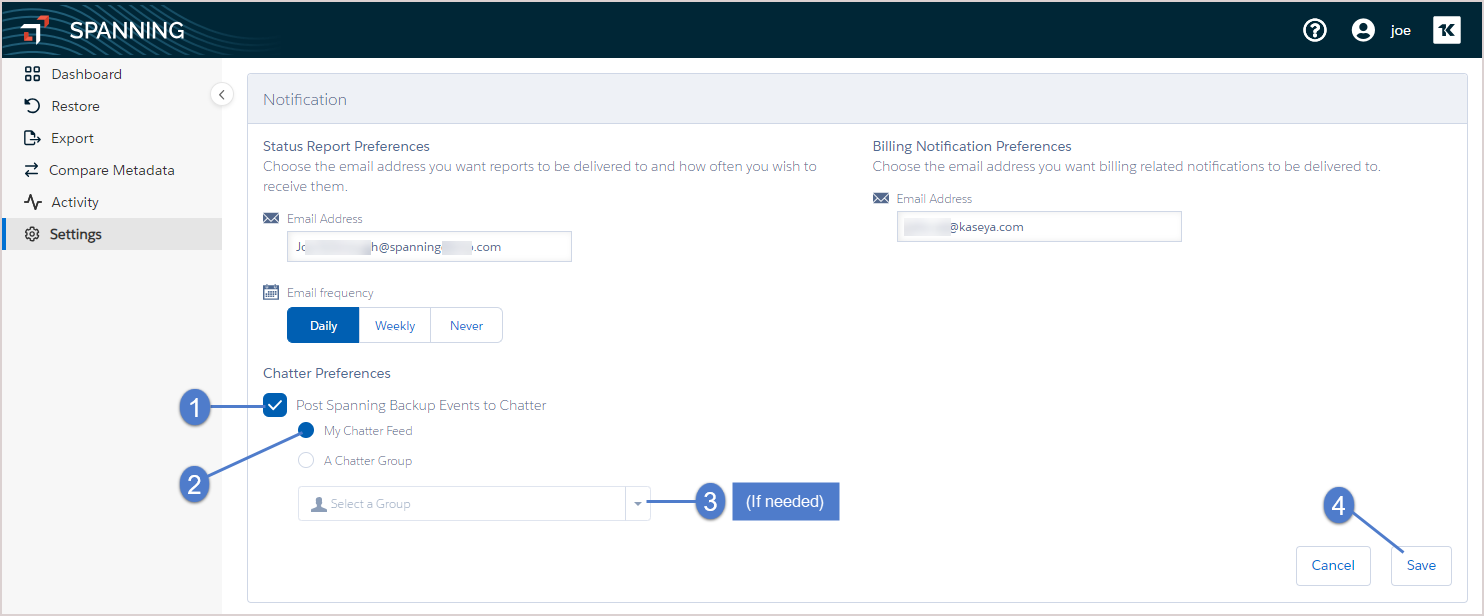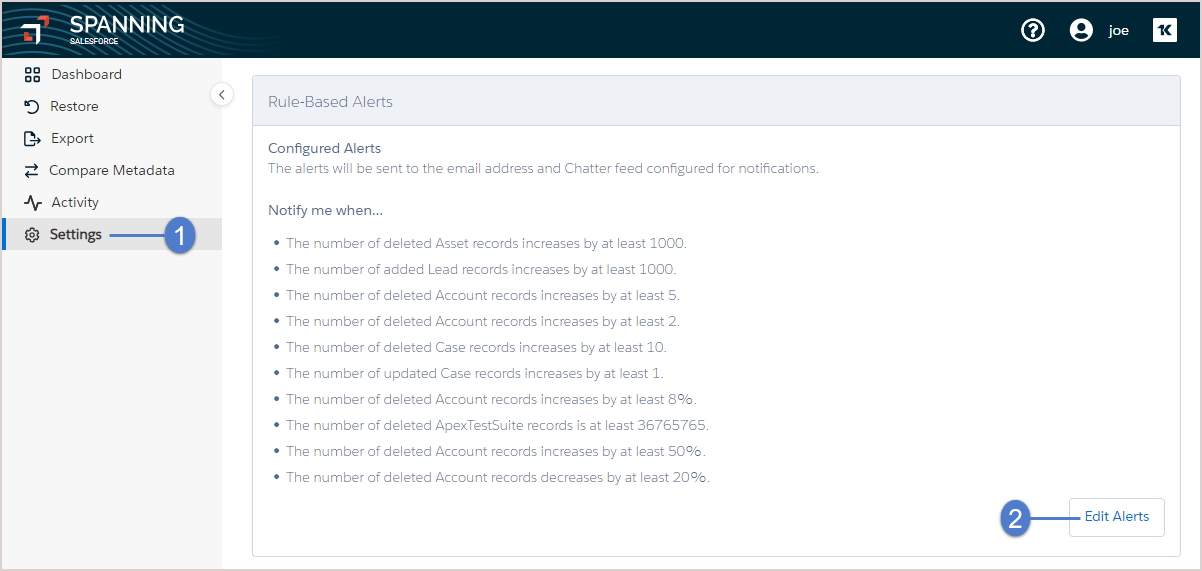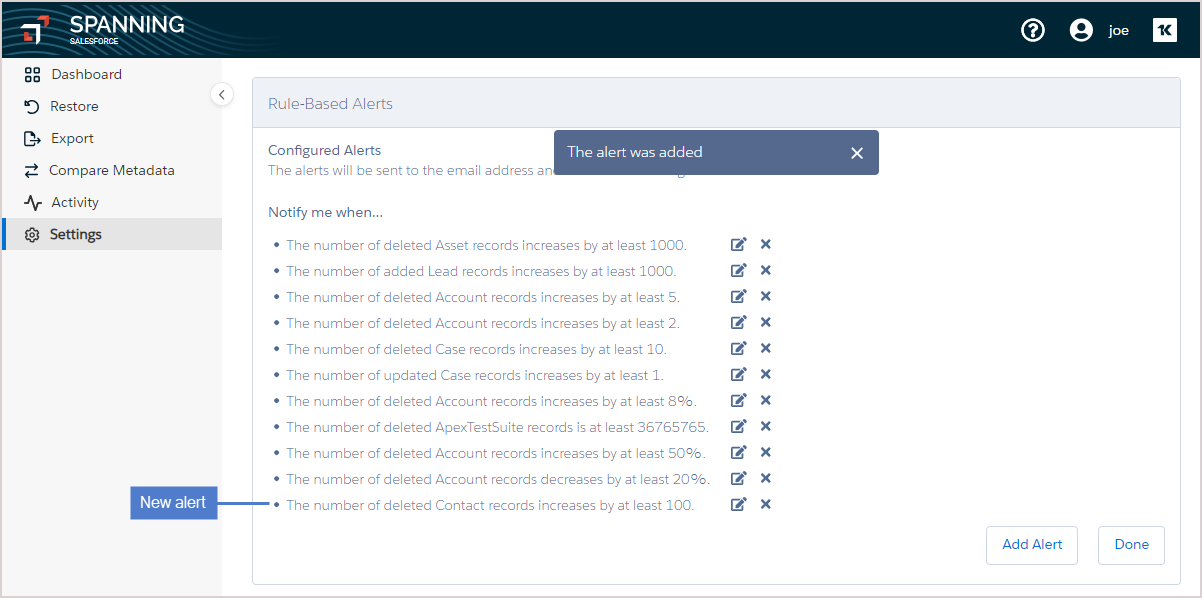Based on your preferences, you can set up email notifications, Chatter notifications, and custom alerts to monitor activities performed by Spanning Backup for Salesforce. See these topics for details:
Status notifications are generated for the four objects that display on your Dashboard. To view or modify these objects, see Customizing the Dashboard.
Spanning allows you to select daily or weekly emails for status notifications.
To enable status notification emails
- Log in to Spanning Backup for Salesforce.
- Click Settings > Notifications.
- In the Status Summary Emails section:
- Turn on the Enable Status Summary Emails toggle.
- Set the frequency of email notifications to Daily or Weekly.
- Enter the email address of the admin user or distribution list that will receive status notifications, then click Add Recipient. Repeat as needed to add more recipients.
Spanning can post the status of your backups, restores, and exports directly to Chatter.
To enable Chatter posts
- Log in to Spanning Backup for Salesforce.
- Click Settings > Notifications.
- In the Chatter Preferences section:
- Turn on the Enable Chatter Feed Notifications toggle.
- Set the chatter post destination to My Chatter Feed or to A Chatter Group (and select a group from the list).
Use the rule-based alerts feature to set up custom alerts to notify admins of unusual Salesforce activity, which could be an indicator of malicious events, data corruption, or a failed integration.
As a Spanning Backup for Salesforce admin, you can set alerts when there is significant activity (adds, deletes, modifications) on any object type.
You can set these types of alerts:
- Absolute alerts – Use to be notified when the number of objects added, deleted, or modified goes over or under a preset number. For example, you could set up an alert to notify you when 200 or more accounts are deleted. Or, if you have an integration that normally updates all your accounts every night and want to be alerted if it stops working, you could set an alert to notify you when the number of account updates is too low.
- Relative alerts – Use to be notified when the number of objects deleted, modified, or added goes up or down versus the previous backup— either by a specific number of objects or by a percentage. For example, if you want to spot unusually high deletion activity on contacts, you could set an alert to notify you when the number of contact deletions noted in the most recent backup increases by at least 20% versus the previous backup.
When a backup completes, Spanning Backup totals the number of objects added, deleted, modified, and undeleted for each object type. Then, based on the alerts you have configured, Spanning sends an email or post in Chatter for each alert condition that was triggered.
Alerts are sent to the email addresses specified in Notifications > Status Summary Emails > Email Recipients. To view or modify these recipients, see Status notification emails. Alerts are also posted to Chatter (if enabled).
In this example, we will set up an alert that is triggered if at least 100 contacts are modified between backups.
- Log in to Spanning Backup for Salesforce.
- Click Settings > Alerts.
- In the Rule-Based Alerts section:
- Turn on the Enable Rule-Based Alerts toggle.
- Enter the email address of the admin user or distribution list that will receive alerts, then click Add Recipient. Repeat as needed to add more recipients.