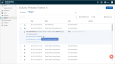If you are backing up Teams Channel Conversations, you can easily search for and export conversation threads using the procedure below.
NOTE Microsoft Teams Channel Conversations are not backed up by default. While there is no additional cost, you do need to enable this functionality from your Spanning console. For details, see Protecting Teams Channel Conversations.
To export Teams Channel Conversations
- Log into your Spanning Backup for Microsoft 365 account as an admin user.
- Click Teams.
- Locate the team whose data you want to export. You can search for a team by channel title or description.
- Click the team. Channels display below.
- Click the channel's
 icon and select View Backups.
icon and select View Backups. 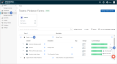
- Check boxes to select one or more threads.
NOTE Conversation threads are listed in reverse chronological order. You can change the sort order or use search to find the specific thread by the initial conversation thread starter.
- Click
 .
.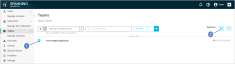
- Click Confirm. A notification displays at the top of the page indicating that the export was initiated.

- When the export has finished compressing, you receive an email notification. The export displays on the Activity page in the Past items:
- Click the activity to view details about the export.
- Click the Download link to save the export to your local hard drive.
NOTE
The download link expires 14 days after the export has finished compressing.
Attachments in Teams are stored in SharePoint and the links in the messages refer to the original file location. To restore Microsoft Teams documents, use the To restore SharePoint data procedure.