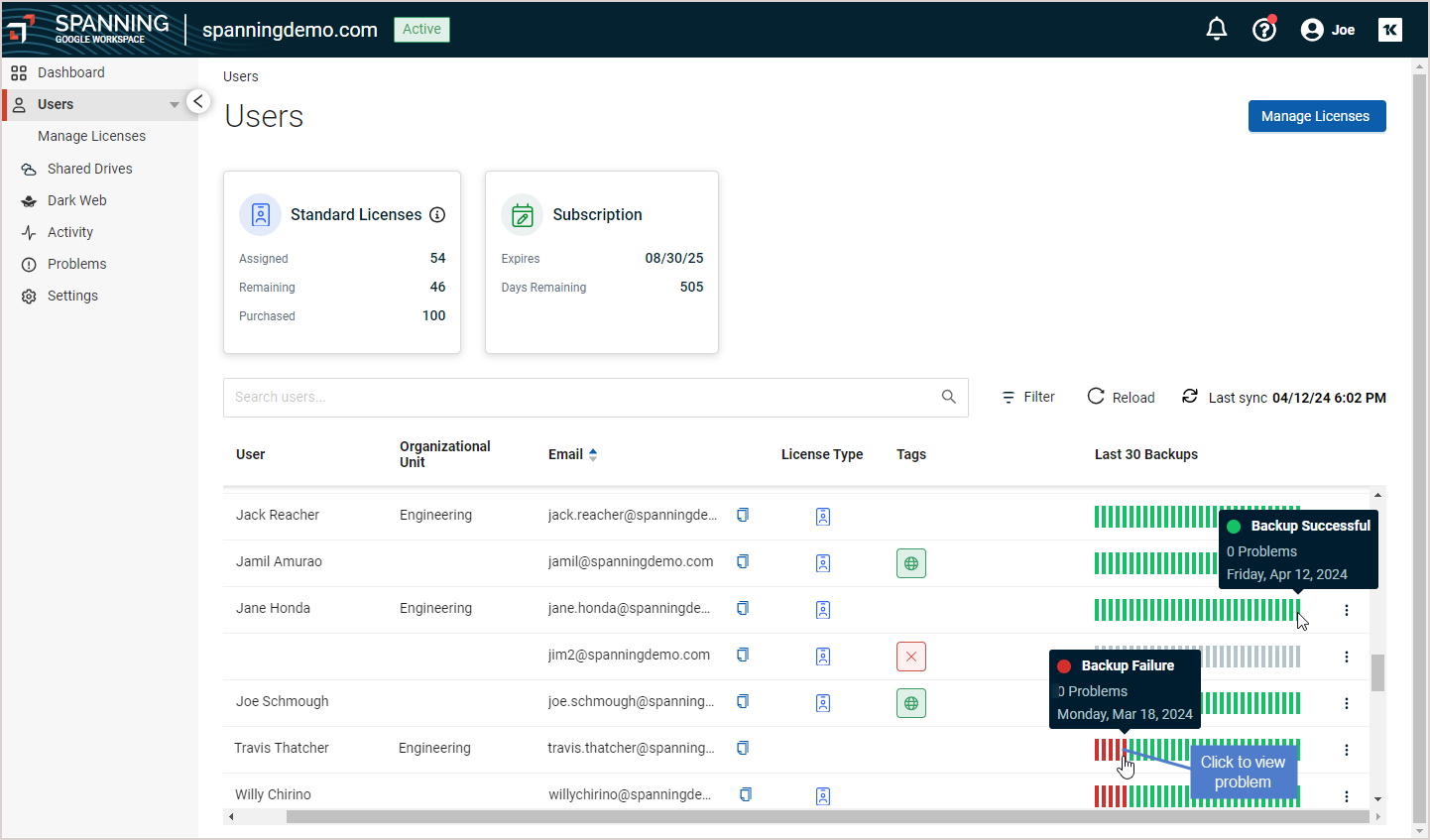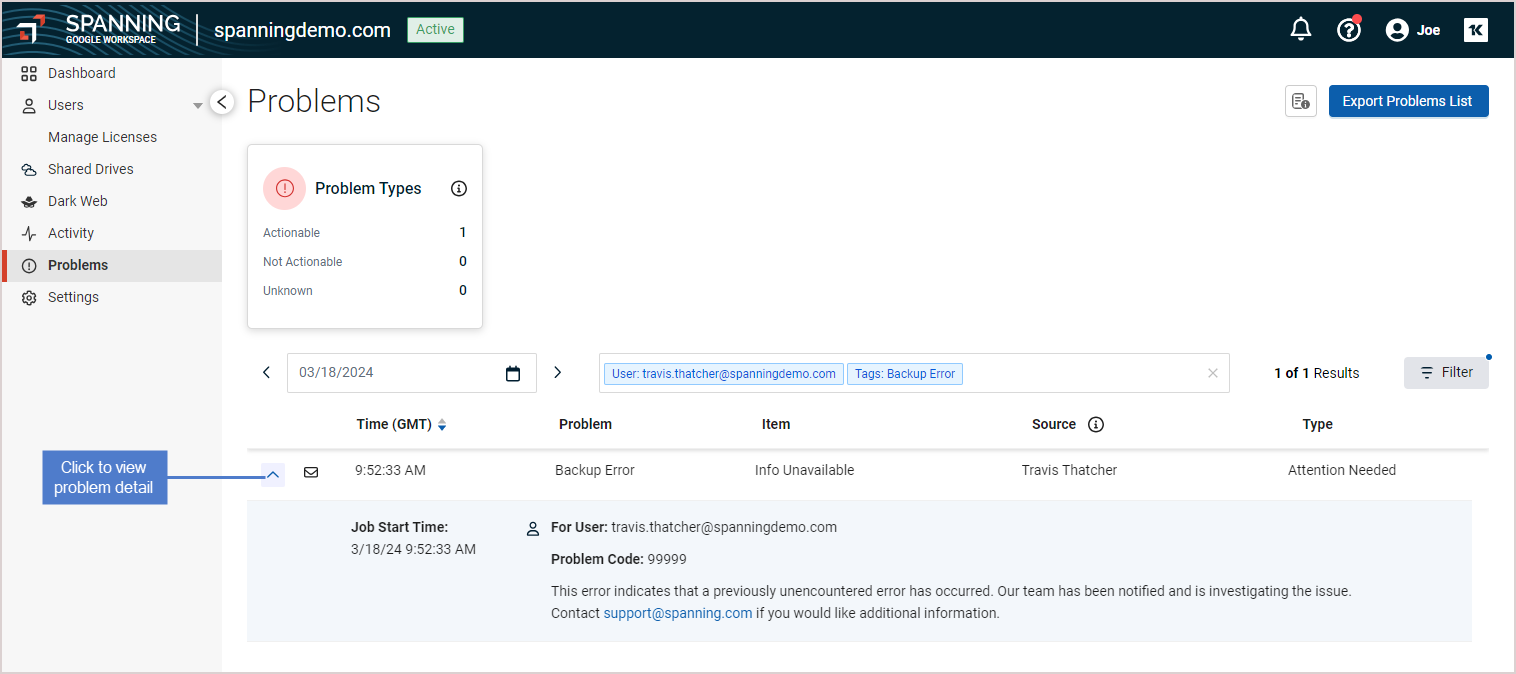As an administrator, you can view the status of your entire domain’s backups at a glance, and from there, you can drill down to quickly resolve problems before they impact future restore attempts. See these topics for details:
Use this procedure to view the backup history of all active Spanning users in your domain:
- Log into your Spanning Backup for Google Workspace account as an admin user.
- Click Backup History. Tiles at the top of the page provide summary information by backup type. A list of backups that completed over the last 30 days displays below:
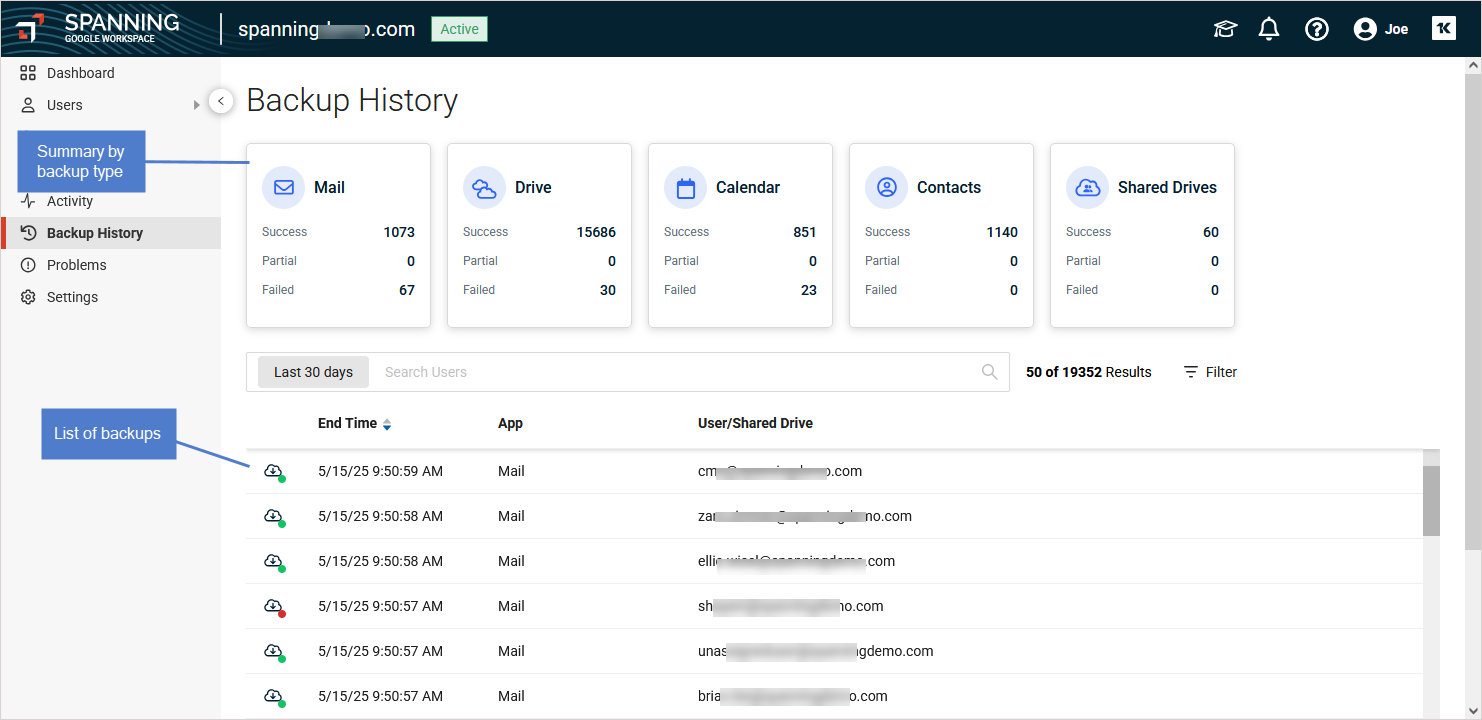
- (Optional) Click a failed or partial backup to view error details on the Problems page (see Managing errors).
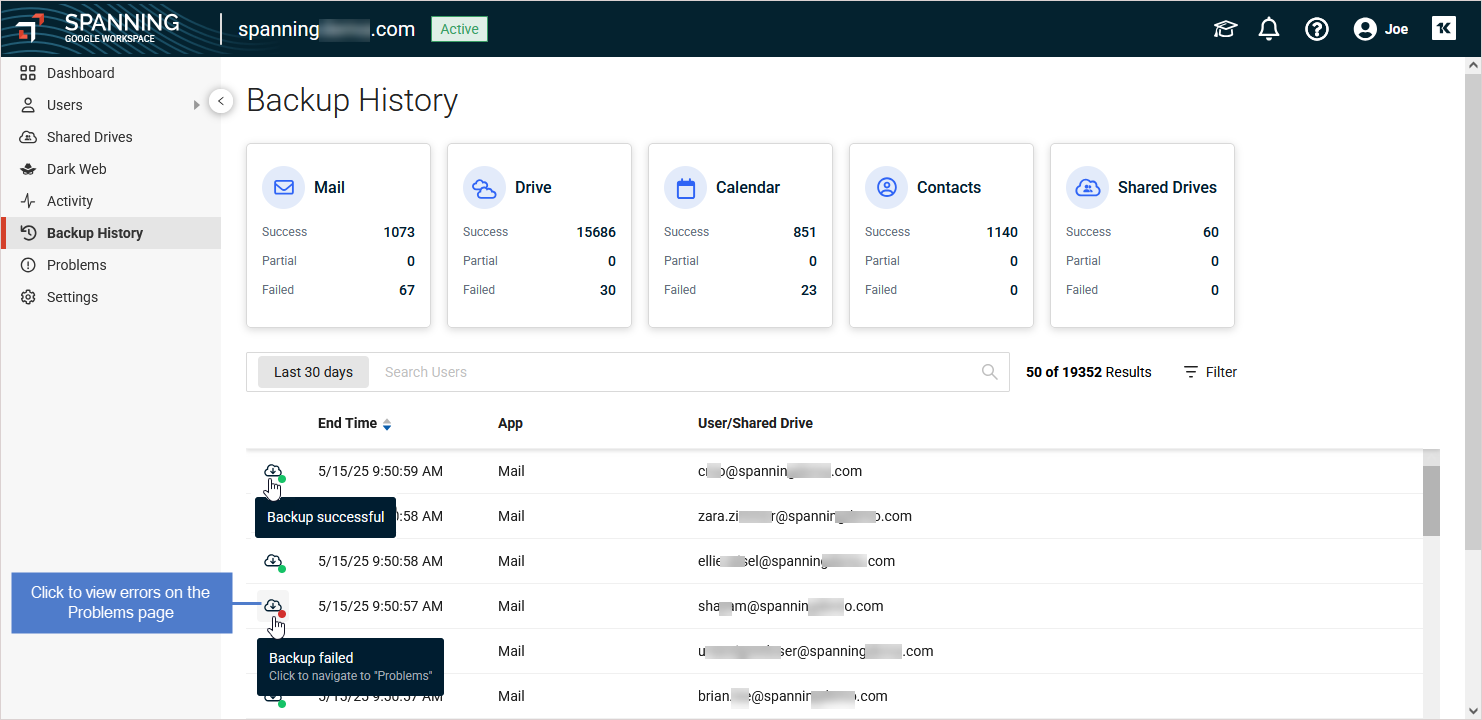
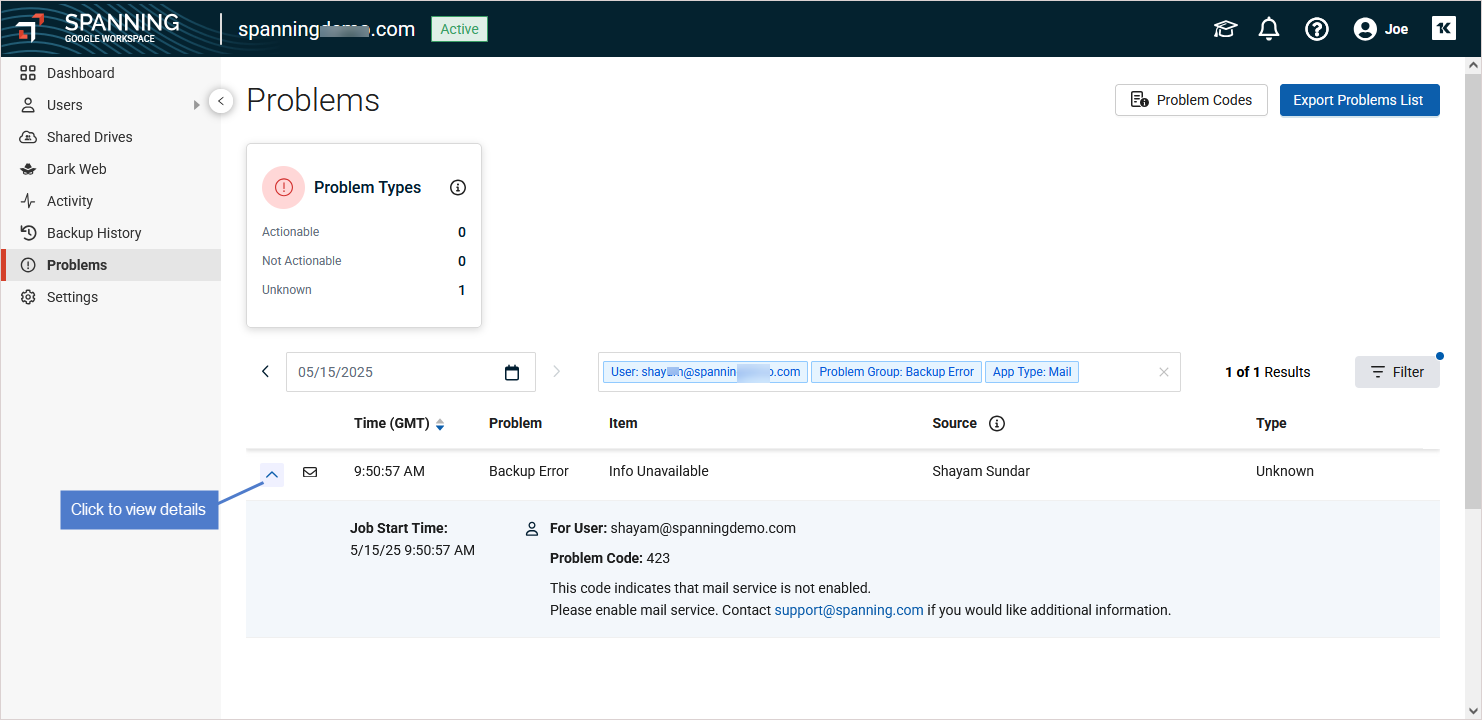
- (Optional) Click Filter and select criteria to filter the list by user, date range, backup status, or application type.
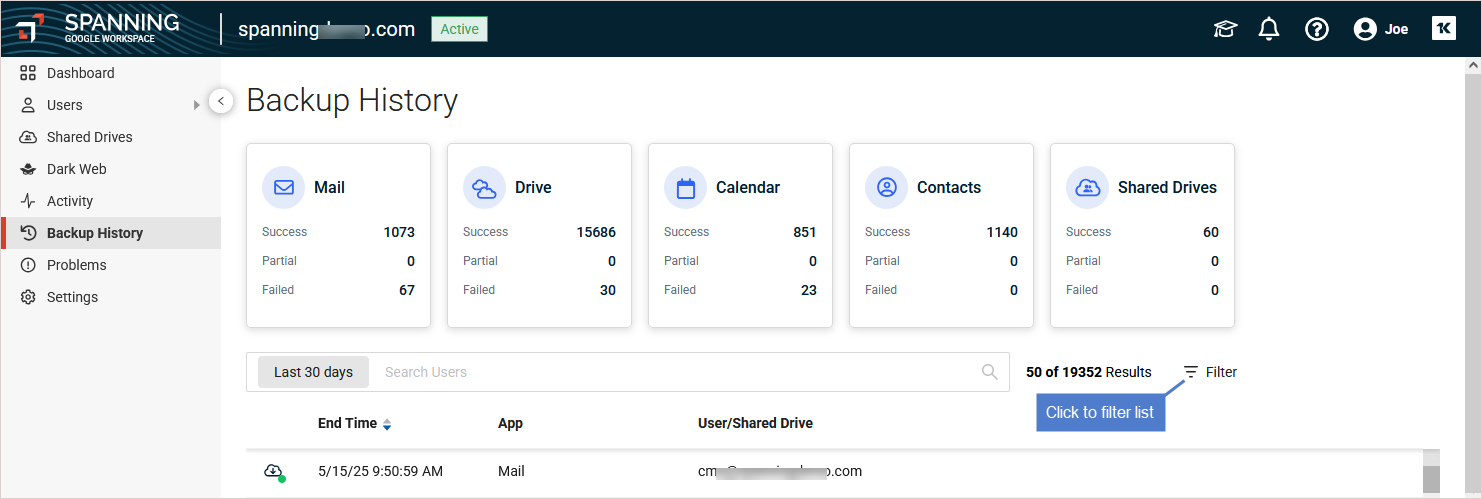
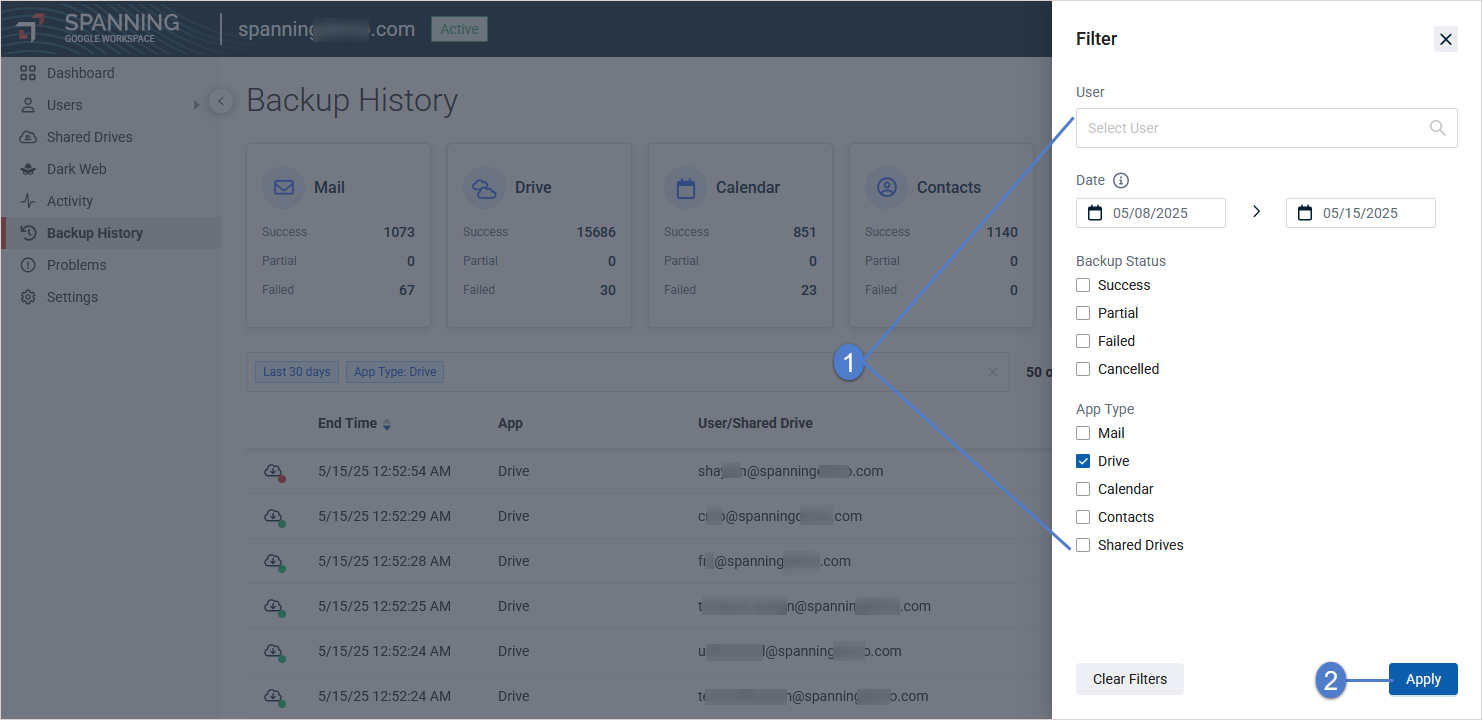
Use this procedure to view recent backups on the Users page:
- Log into Spanning Backup for Google Workspace as an admin user.
- Click Users.
- The Users page shows the status of recent backups across the entire domain by user:
 indicates that the user's backups were successful on the selected day
indicates that the user's backups were successful on the selected day indicates that there was a problem that may need to be addressed. Click the icon to view details on the Problems page (see Managing errors).
indicates that there was a problem that may need to be addressed. Click the icon to view details on the Problems page (see Managing errors). indicates that no backup took place that day (which usually occurs if the user’s account has been suspended).
indicates that no backup took place that day (which usually occurs if the user’s account has been suspended).- Hover over an icon to see the backup date and number of problems.