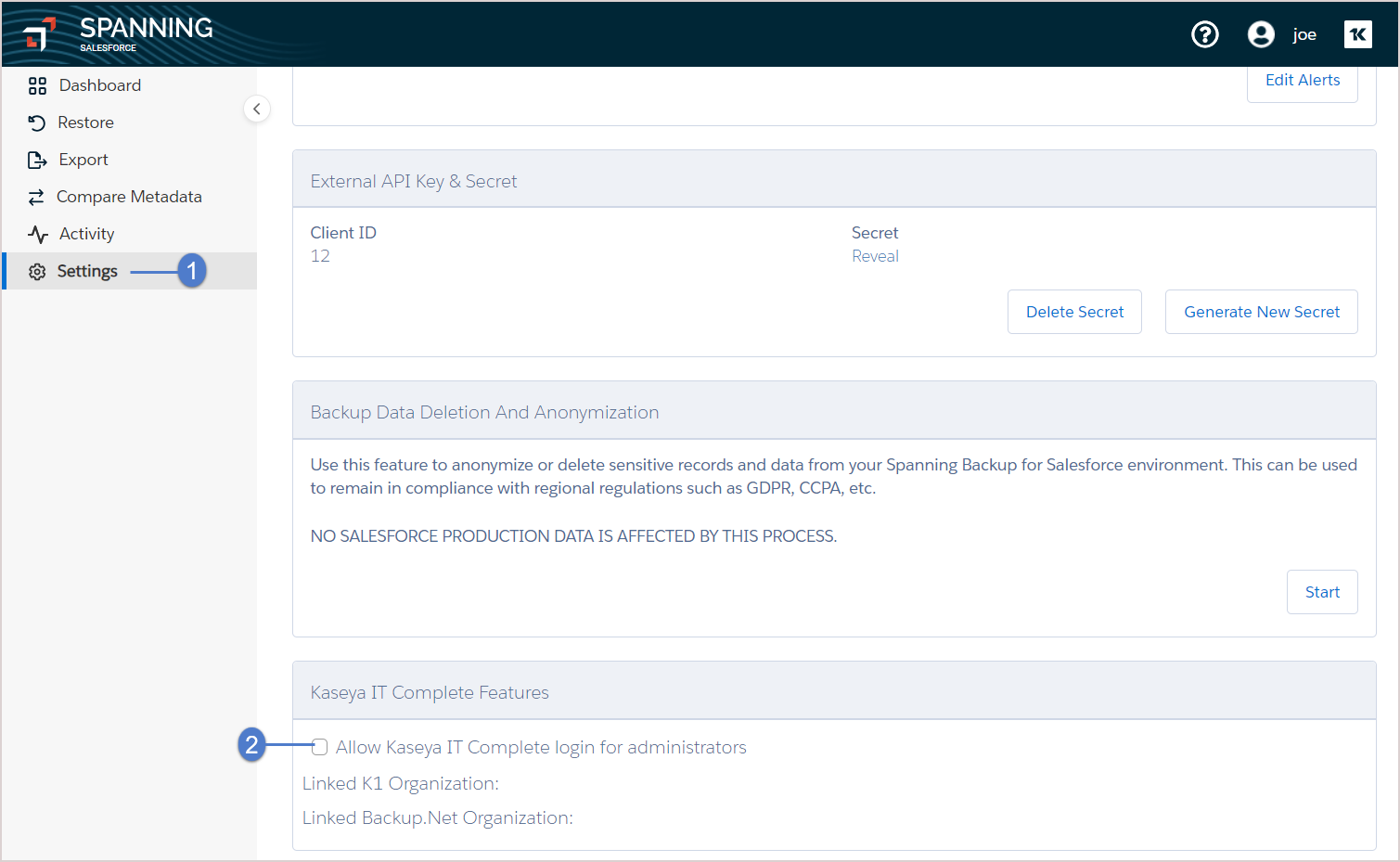Spanning Backup for Salesforce is pleased to announce the integrated authentication option for Kaseya VSA and Unitrends UniView. This feature enables the seamless authentication from Kaseya VSA or Unitrends UniView when configured in Spanning Backup for Salesforce. The control of the feature lies inside Spanning Backup for Salesforce. This feature makes multi-organization management of Spanning backup for Salesforce significantly easier for Managed Service Providers or our direct customers with multiple Salesforce organizations. This alternate authentication also removes the requirement for Salesforce administrators to provide additional credentials to partners who manage their backups, further securing their Salesforce organizations.
See these procedures for details:
This procedure must be run from the UniView Backup Portal. In the UniView Portal Guide, follow the procedure under Integrating a Salesforce organization. Upon completing these steps in UniView, return to Spanning Backup for Salesforce. The integration you added displays on the Settings > Integrations page in the UniView Integration section. Ensure that the Login With IT Complete toggle is turned on to enable login with IT Complete.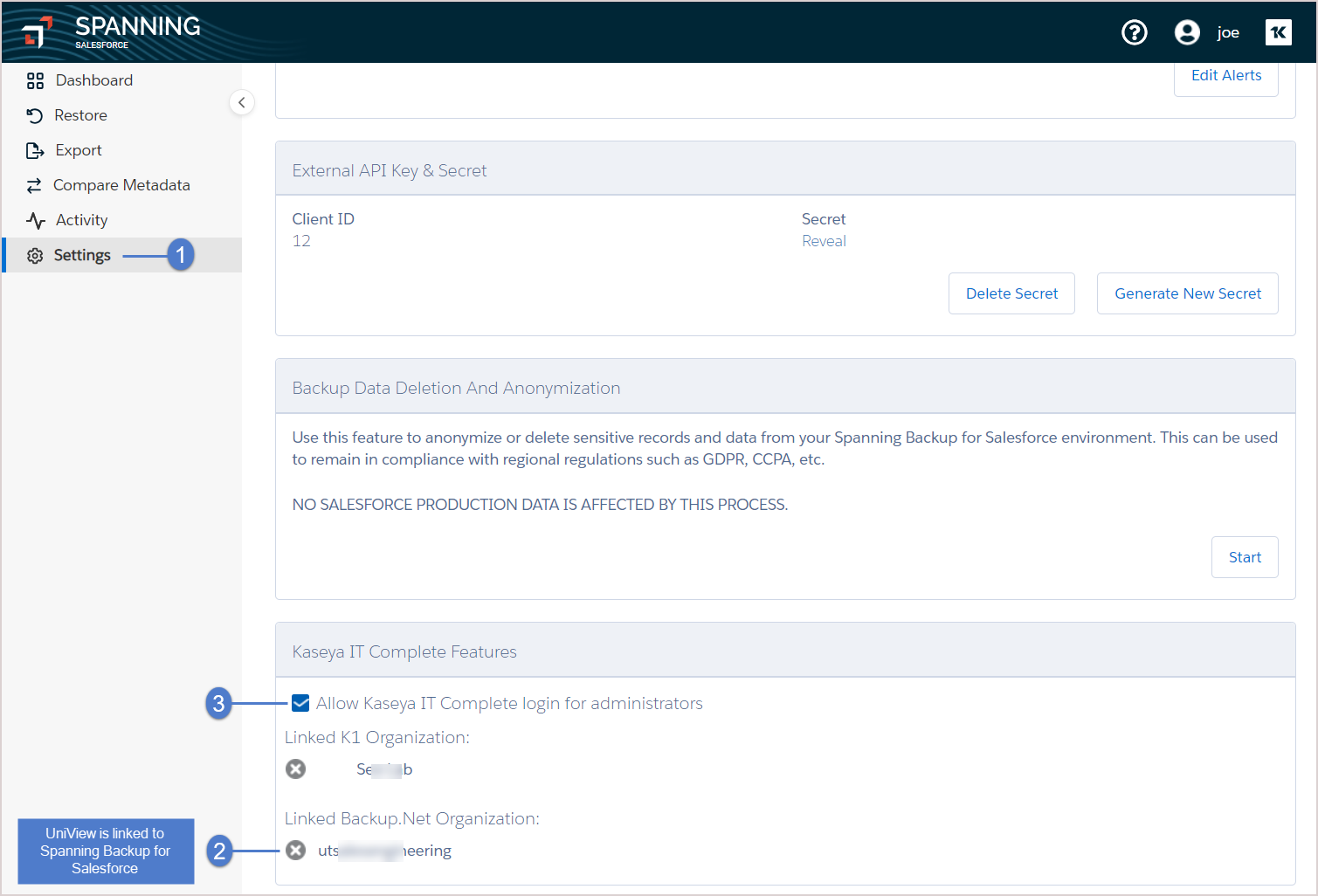
IT Complete single sign-on is configured in the Spanning Backup for Salesforce organization. Initial configuration requires access to the organization as the Spanning administrator. The organization must already be associated with Kaseya VSA.
Use this procedure to enable login with IT Complete:
- Log in to Spanning Backup for Salesforce as an administrator.
- Go to Settings > Integrations.
- Turn on the Login With IT Complete toggle.
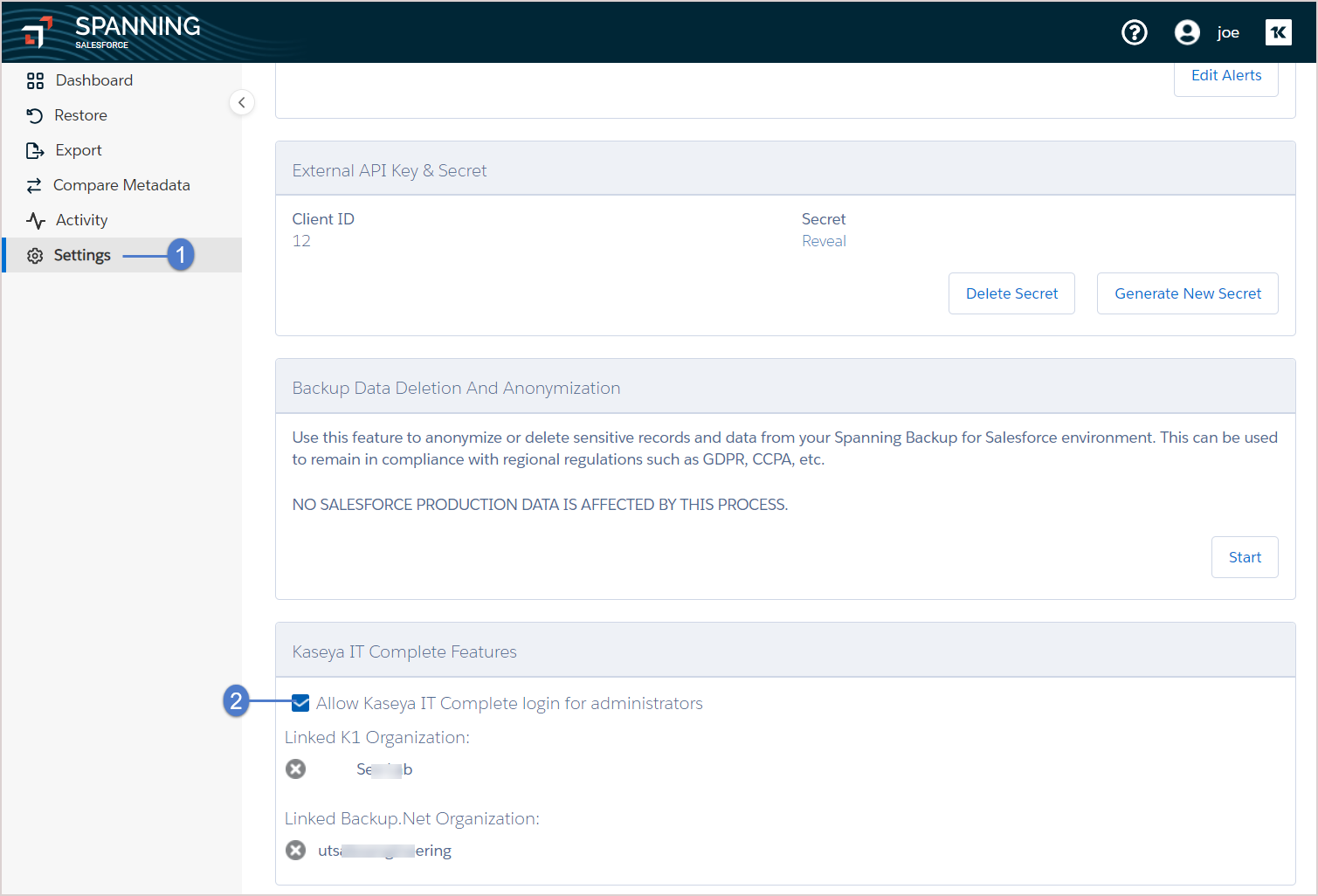
- Return to the Salesforce Backup module in Kaseya VSA and locate the organization you just enabled for login with IT Complete. Click Connect to Product. You are logged in to the organization with your VSA account.
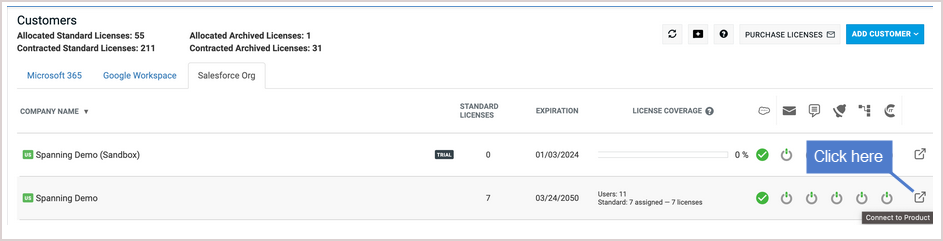
While logged in to Spanning Backup for Salesforce all activity is audited and listed in the Activity log as your VSA identity (see Viewing application activity for details).
Use this procedure to disable IT Complete login. Upon running this procedure, administrators must use their Salesforce credentials to log in to Spanning Backup for Salesforce.