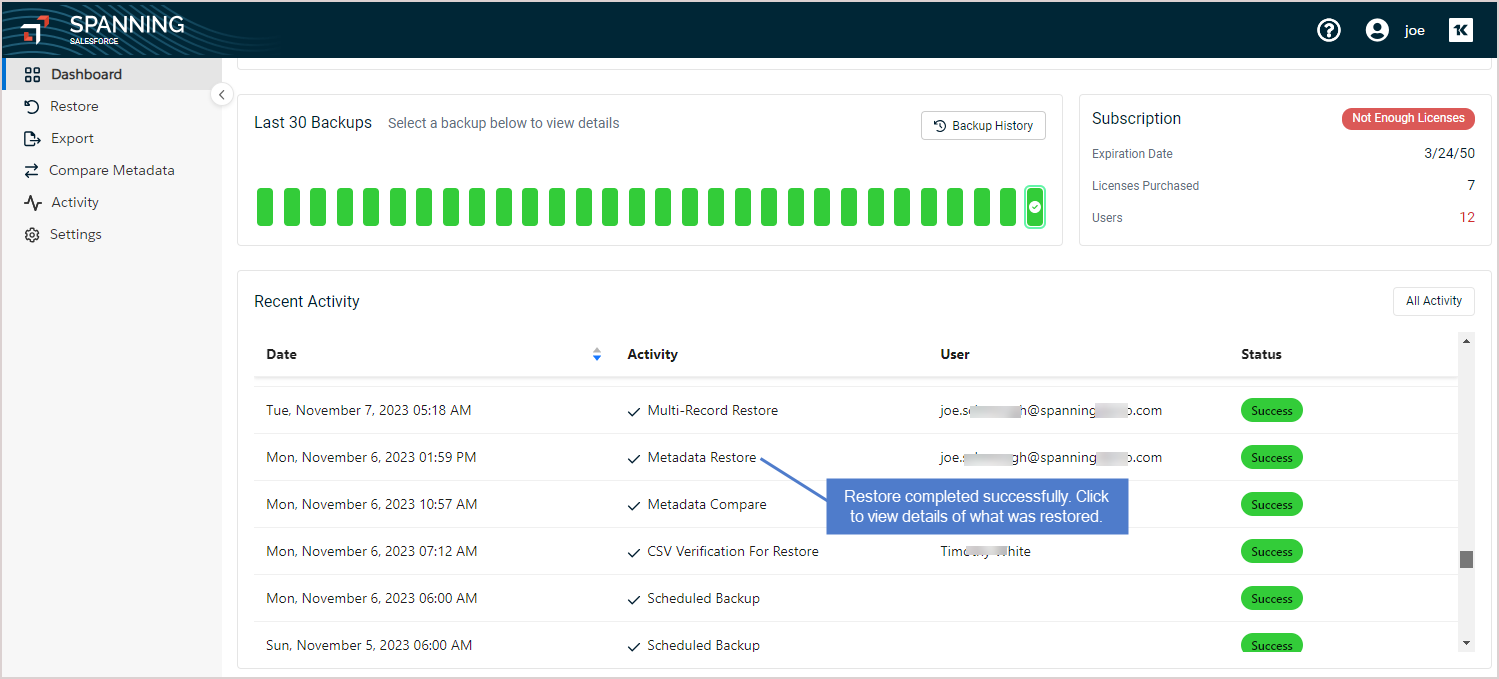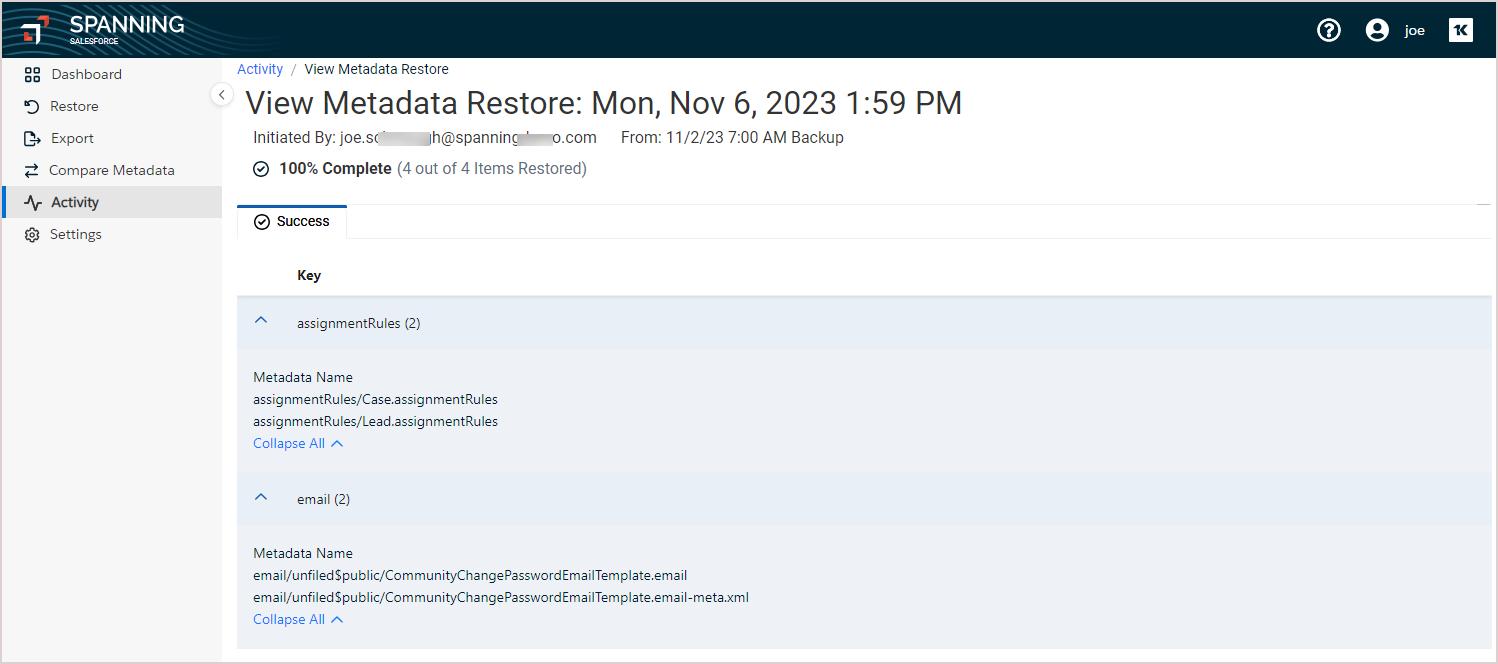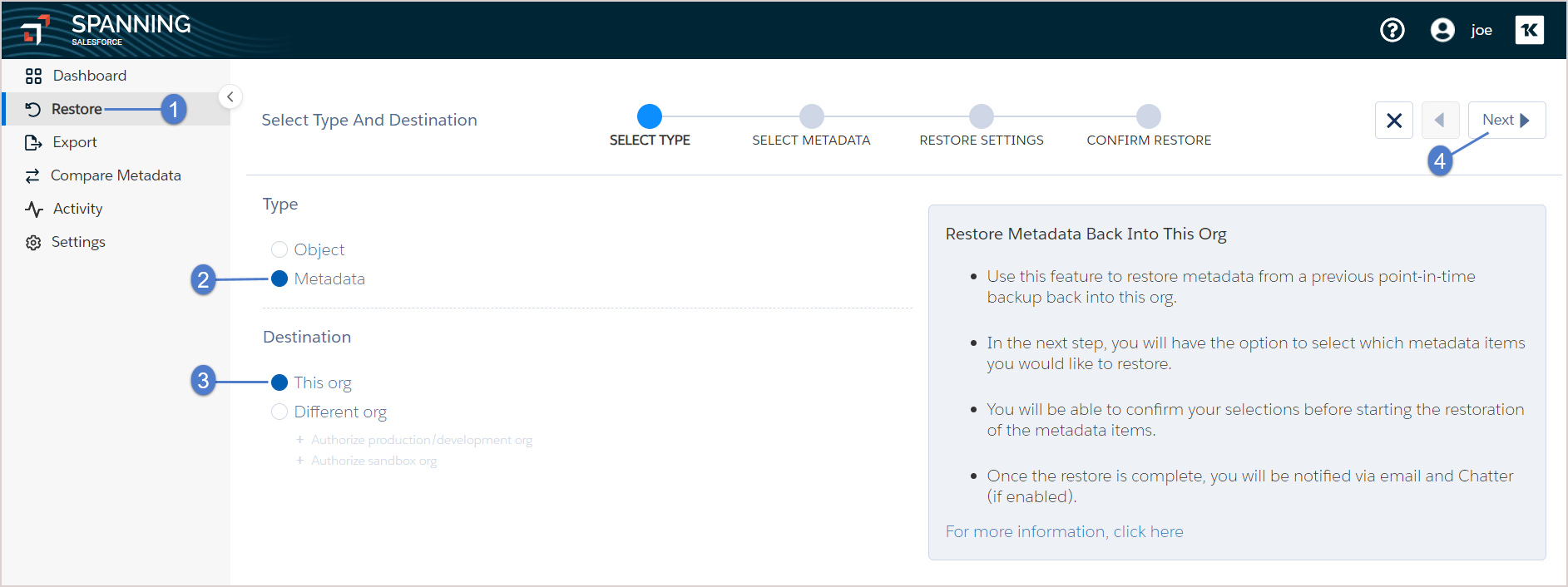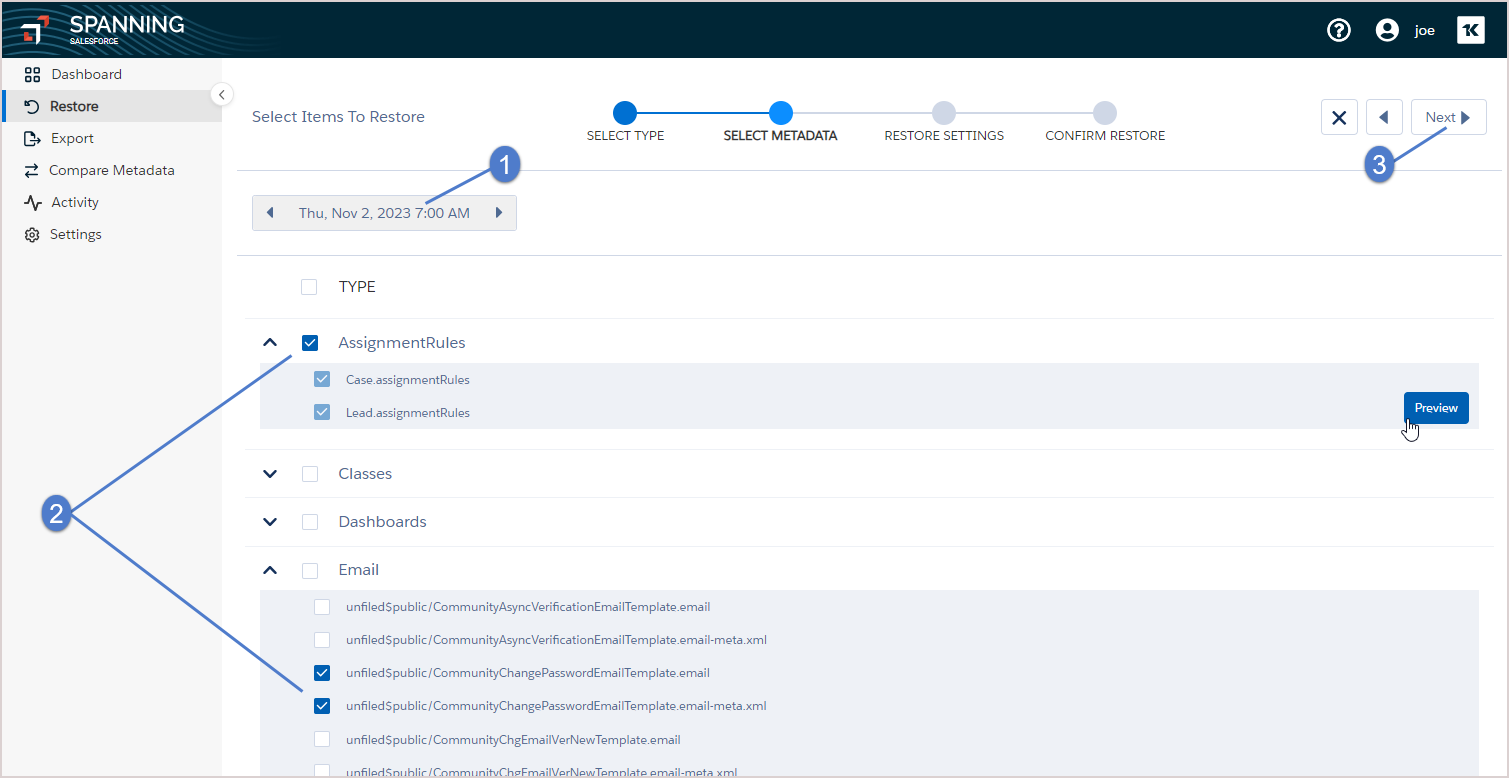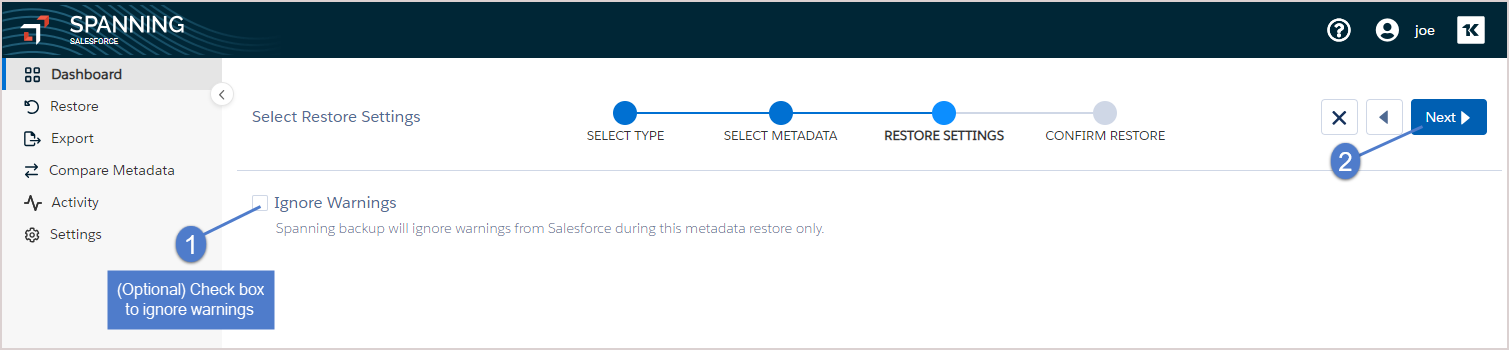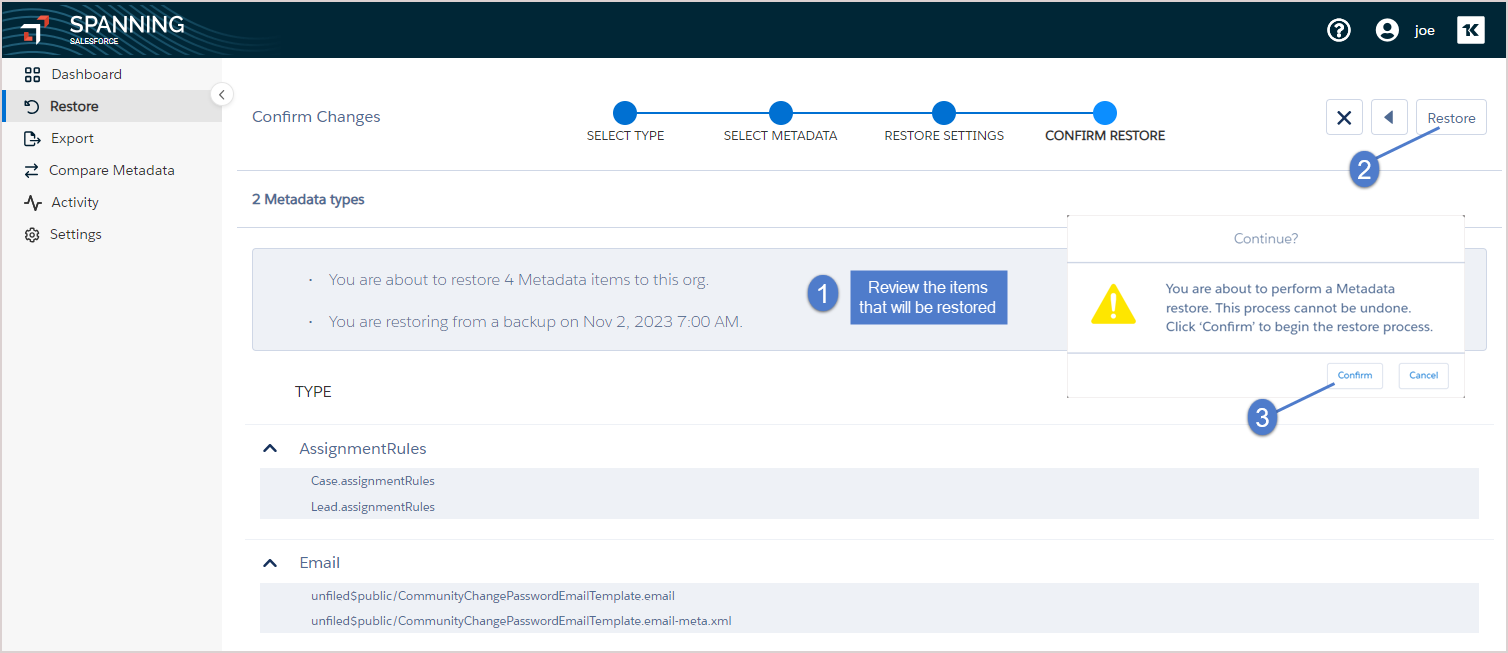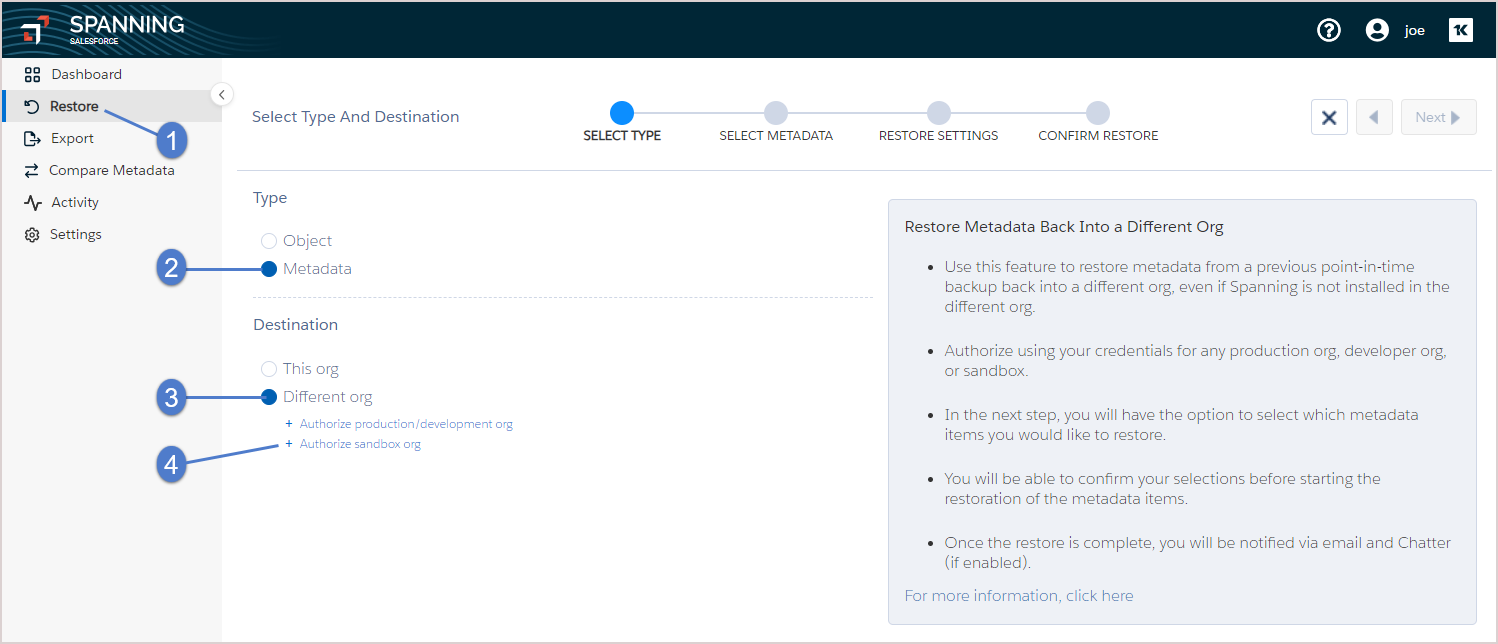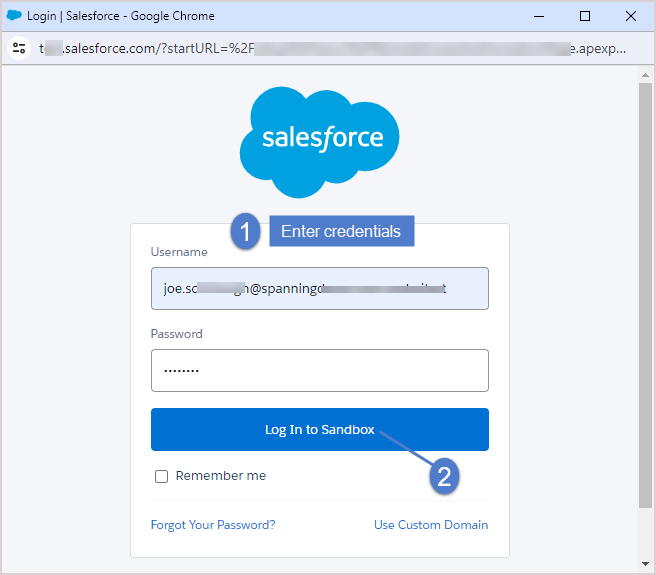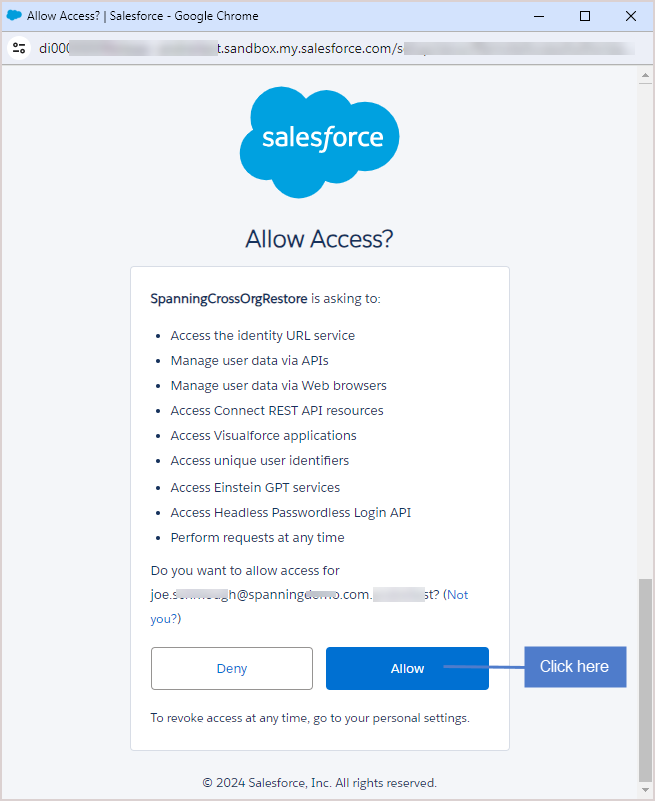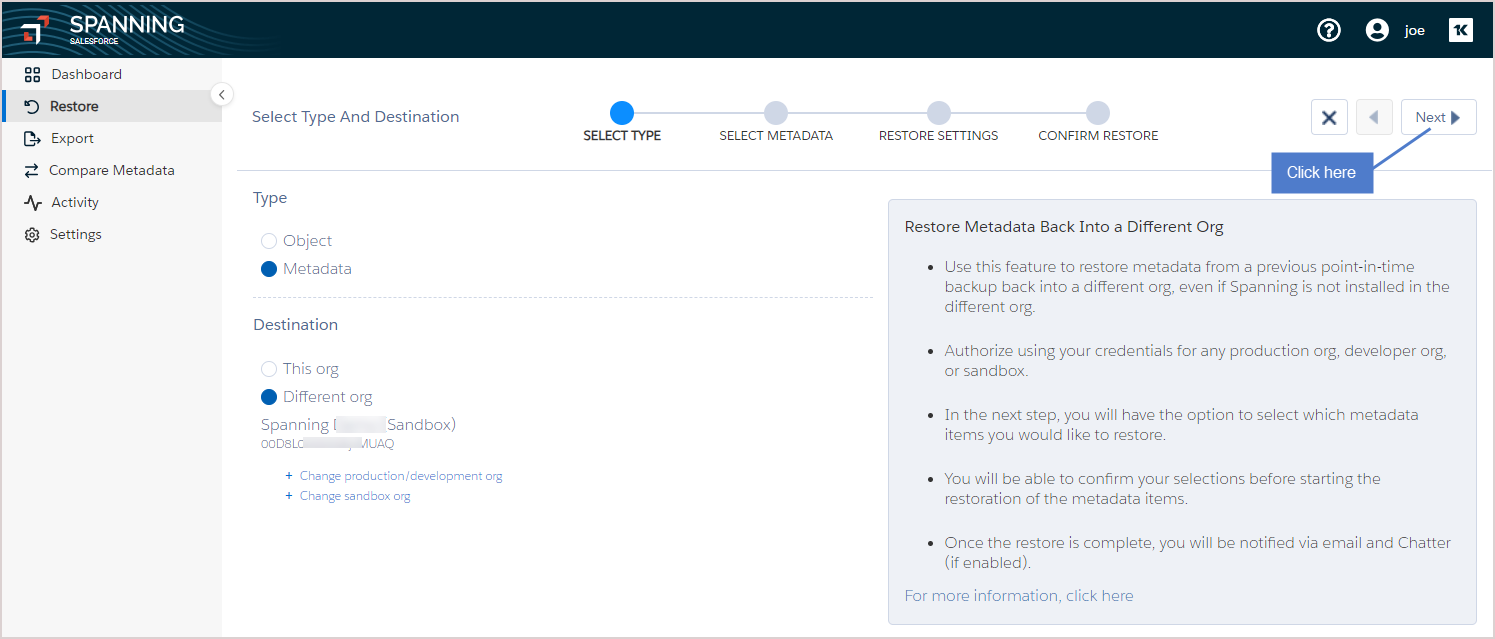Spanning offers restore of specific metadata types, making it easy to restore metadata directly in Spanning Backup. The following metadata types are restorable in Spanning Backup for Salesforce: ApprovalProcesses, AssignmentRules, Classes, Dashboards, Emails, FlowDefinitions, Flows, Layouts, Objects, Pages, Permissionsets, Profiles, Reports, ReportTypes, Roles, Triggers, and Workflows.
NOTE To restore other metadata types, you'll need to export them out of Spanning Backup, then use a tool like Force.com IDE, ANT Migration Tool, or Workbench to import them into Salesforce. To export metadata, see Exporting data.
Use these procedures to restore metadata:
- Log in to Spanning Backup for Salesforce as the System Administrator.
- Click Restore.
- In the Select Type step:
- In the Select Metadata step:
- In the Restore Settings step:
- (Optional) Check the box to ignore warnings from Salesforce during this metadata restore only.
- Log in to Spanning Backup for Salesforce as the System Administrator.
- Click Restore.
- In the Select Type step:
- Select Metadata as the type of data you want to restore.
- Select Different Org for the restore destination, then click the applicable Authorize Org link below to select the destination org.
- When prompted, enter the login credentials for your destination org. Click Log In.
- Click Allow to grant access.
- Click Next.
- In the Select Metadata step:
- In the Restore Settings step:
- In the Confirm Restore step, review the items that will be restored. Click Restore. Click Confirm. Data is restored to the selected organization.
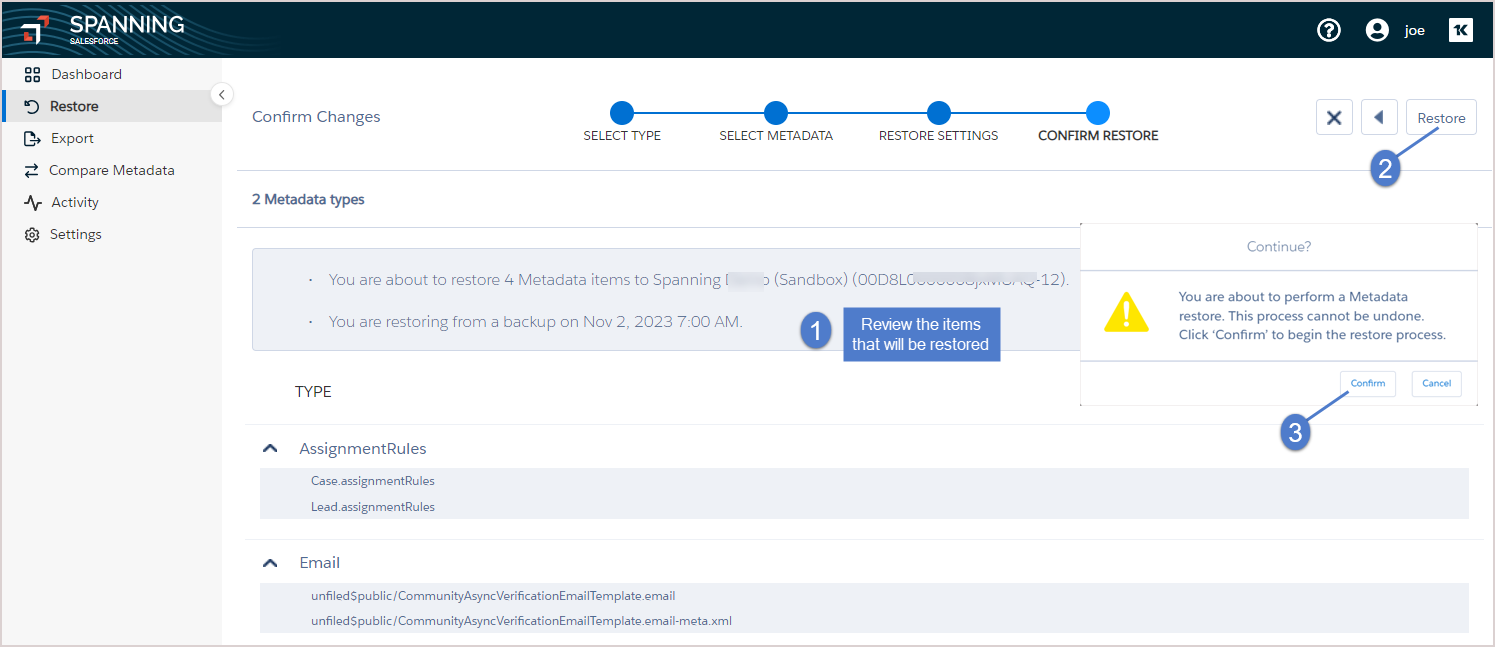
- When the restore completes, you are notified via email and Chatter (if enabled). View the restore results on the Dashboard by clicking the Metadata Restore row in the Recent Activity.